Set up Jira Connector
- Latest Dynatrace
- How-to guide
- 3-min read
Learn how to set up Jira to use Jira Connector 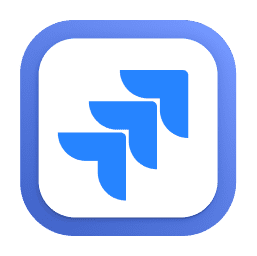 . After this setup, you can start using Jira Connector actions in your workflow.
. After this setup, you can start using Jira Connector actions in your workflow.
Prerequisites
- Access to the Jira instance.
app-engine:apps:installpermission.
Steps
 Add a New host pattern in External requests
Add a New host pattern in External requests
External requests enable outbound network connections from your Dynatrace environment to external services. They allow you to control access to public endpoints from the AppEngine with app functions and functions in Dashboards, Notebooks, and Automations.
-
Go to
 Settings > General > External requests.
Settings > General > External requests. -
Select New host pattern.
-
Add the domain names.
-
Select Add.
This way you can granularly control the web services your functions can connect to.
 Configure EdgeConnect
Configure EdgeConnect
If you are connecting to a self-hosted Jira instance, you might require EdgeConnect to establish a connection behind your firewall.
- Go to
 Settings > General > External requests > EdgeConnect.
Settings > General > External requests > EdgeConnect. - Select New EdgeConnect.
- Enter the Name of the connection. It must contain only lowercase alphanumeric characters or '-' (RFC 1123).
- Enter the Host patterns. Enter one host pattern per line. A host pattern must be a valid IP, domain name, or wildcard domain name where the leftmost label is '*' followed by at least two non wildcard labels.
- Select Create.
 Grant permissions to Workflows
Grant permissions to Workflows
Some permissions are required by Workflows to run actions on your behalf.
To fine-tune permissions granted to Workflows
- Go to Workflows and select Settings > Authorization settings.
- Select the following permissions besides the general Workflows permission.
app-settings:objects:read
For more on general Workflows user permissions, see User permissions for workflows.
 Create connection to Jira
Create connection to Jira
- Get credentials for the Jira instance. The following authentication methods are supported:
-
Basic Authentication
We don't recommend using the basic authentication scheme, but it may still be required to authenticate older Jira Server versions that don't support the personal access token.
-
Personal Access Token (PAT) Recommended
This is the recommended method to use for Jira Server. To learn which versions of Jira Server support personal access tokens and how you can create them, see Using personal access tokens in the Atlassian Jira documentation.
-
Jira API Token (Jira Cloud)
When connecting to a Jira Cloud instance, use the Jira API tokens.
-
- In Dynatrace, go to Settings and select Connections.
- Search for Jira.
- Select Connection. The Create new connection dialog opens.
- Enter the Connection name. Provide a unique and clearly identifiable connection name for the Jira instance.
- Enter Jira URL. This is the URL of the Jira Server.
- Enter the Type. It's the type of authentication method that should be used.
- Enter the User which is a user name or email address. A User is only required for Basic Authentication and the Jira API Token (Jira Cloud). A User is not needed when using a Personal Access Token (PAT).
- Enter the Token for the selected authentication type.
- Select Create.
Additional notes
-
To improve traceability and audibility, use a Jira service user to access your Jira instance.
-
To add connection settings, you need the following permissions:
ALLOW settings:objects:read, settings:objects:write, settings:schemas:read WHERE settings:schemaId = "app:dynatrace.jira:connection"For details, see Permissions and access.