Scatterplot visualization
- Latest Dynatrace
- How-to guide
- 2-min read
- Published Oct 24, 2025
Use the scatterplot visualization when you want to:
-
Identify relationships, correlations, or patterns between two continuous variables.
For example, to see if there’s a correlation between the number of users on your platform and the response time of your application.
-
Visualize the distribution of data points.
For example, to observe how requests are distributed across different response time ranges.
-
Detect outliers or anomalies in your data.
For example, to identify requests with unusually high durations compared to others.
Examples
Example 1
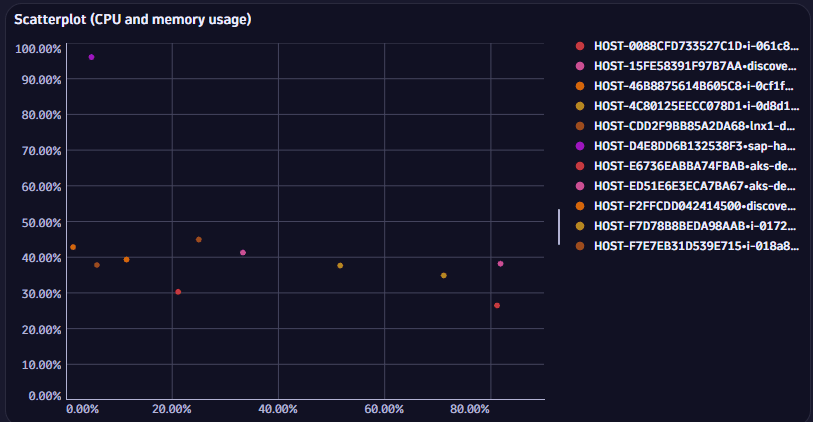
The scatterplot visualization above is based on the following query.
timeseries { cpu.usage = avg(dt.host.cpu.usage, scalar: true), memory.usage = avg(dt.host.memory.usage, scalar: true) }, union: TRUE, by: { dt.entity.host }| fieldsAdd dt.entity.host.name = entityName(dt.entity.host)| fields dt.entity.host, dt.entity.host.name, cpu.usage, memory.usage| limit 1000
Example 2

The scatterplot visualization above is based on the following query.
timeseries {service.response.time = avg(dt.service.request.response_time, scalar: true), service.response.count = sum(dt.service.request.count, scalar: true)}, union: TRUE, by: { dt.entity.service }| fieldsAdd dt.entity.service.name = entityName(dt.entity.service)| fields dt.entity.service.name, dt.entity.service, service.response.count, service.response.time| limit 1000
Chart interactions
Selection interactions
When you select a value on a chart and pin the displayed tooltip open, you can then hover over the tooltip to display a menu of selection-specific options.
The chart interactions available to you depend on your query and visualization. For example, if you select a host on a line chart and hover over the tooltip, you will see a menu of items such as:
-
Copy name—copy the name of the selected host.
-
Fields—a section with a submenu for each query field. A field submenu offers field-specific options such as:
- Copy value—copy the value of the field. Also displays the field type.
- Hide—hide the field in the chart.
- Explain value—use AI to explain the field.
- Add command to query—a section of field-specific commands that you can automatically add to your query.
- A recommended app may also be listed.
-
Visual options—opens the edit panel so you can change visualization options for the selected item.
-
Set color—opens the edit panel so you can change the color of the selected item.
-
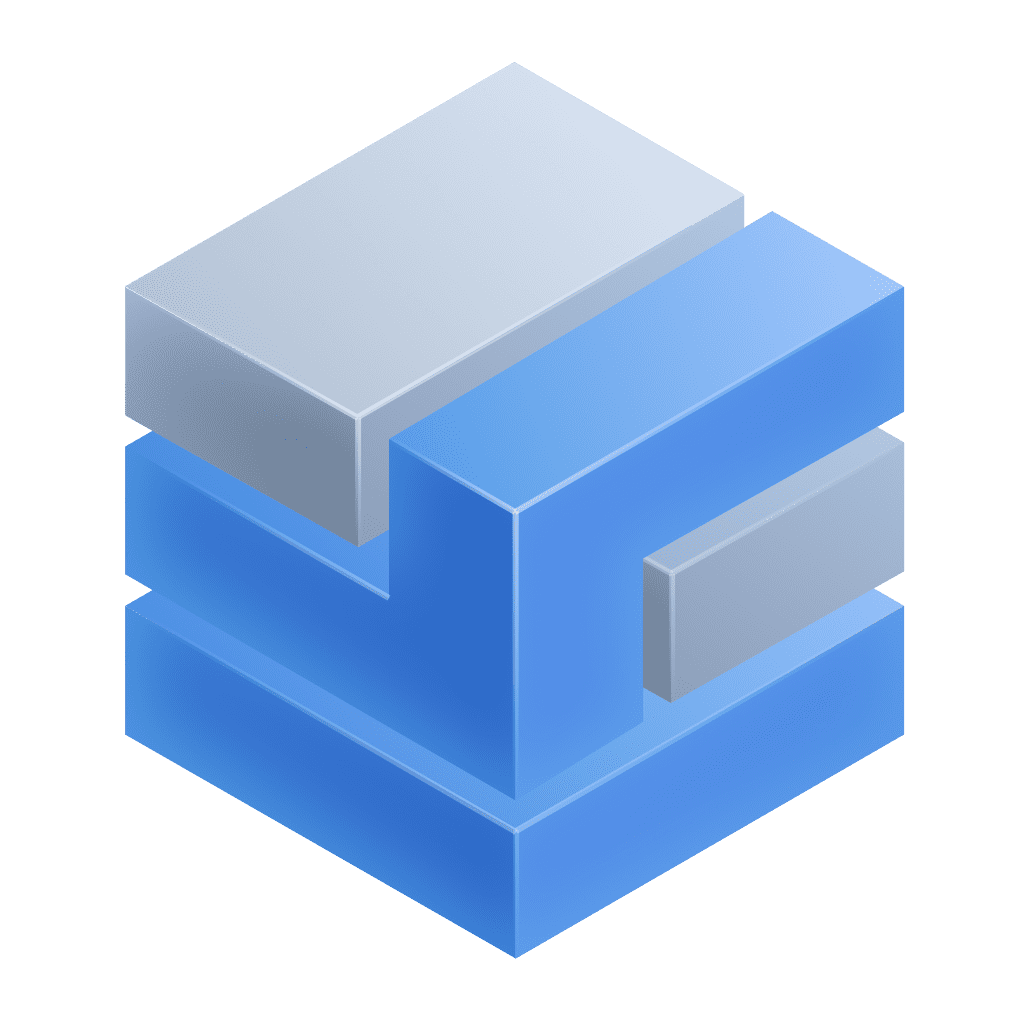 Go to host—opens the selection in
Go to host—opens the selection in 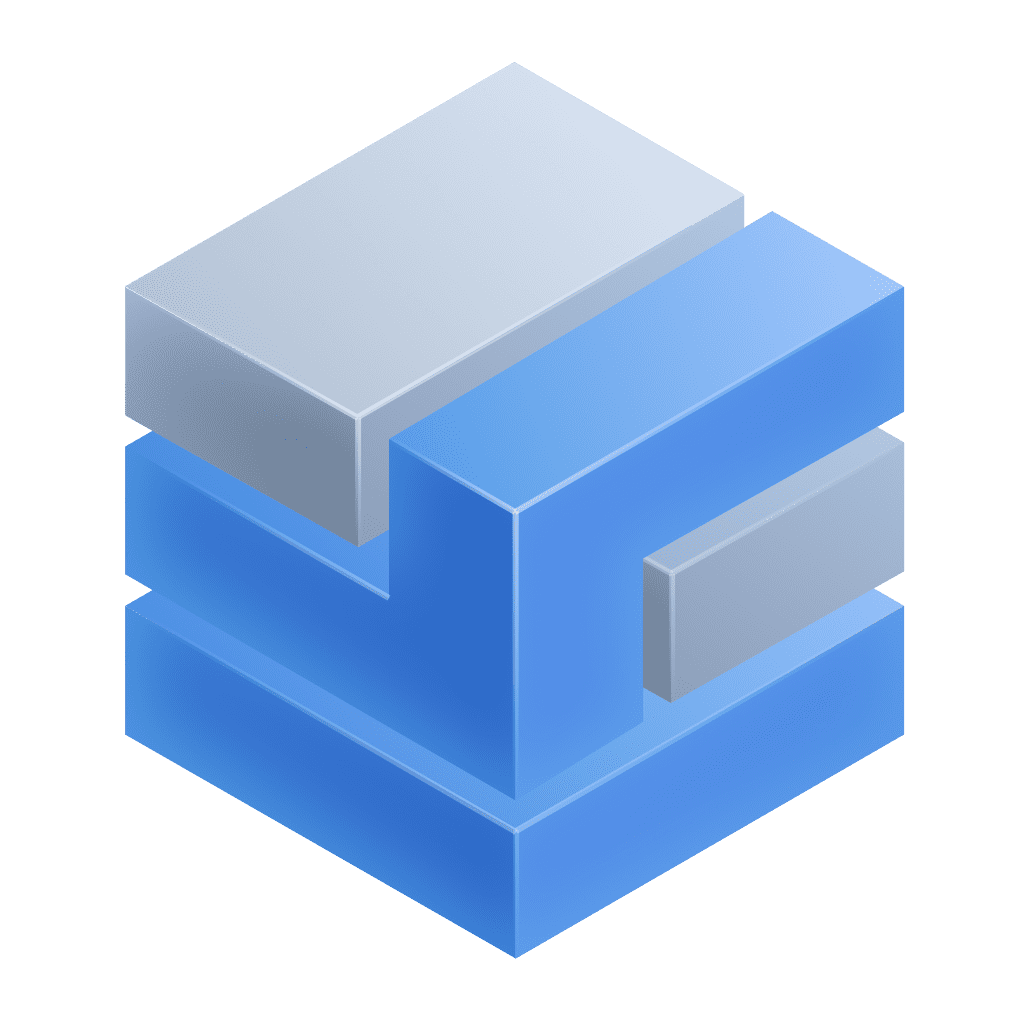 Infrastructure & Operations.
Infrastructure & Operations.In general, if there are recommended apps to open the selected item, the menu offers direct links to those apps, followed by an Open with option to select a different target app.
-
Open with—for details, see Open with.
Title
Use the title field at the top of the options panel (initially Untitled tile or Untitled section) to add a title to your dashboard tile or notebook section.
- You can use emojis such as 😃 and 🌍 and ❤️.
- You can use variables.
Example:
- Define variables called
StatusandEmojiin your dashboard. - Set the title to
Current $Emoji status is $Status. - Set
StatustoGood. - Set
Emojito🌍.
The title will be displayed as Current 🌍 status is Good.
Visualization
If you aren't sure that you chose the right visualization, use the visualization selector to try different visualizations.
To learn about options quickly and decide what works best for you, turn options on and off and see the effect immediately on your chart. For example, does it look best with a label or without? Turn that option on and off and see for yourself.
Data mapping
The data mapping section shows how a column of your result is mapped to the visualization.
Expand for general rules on data mapping settings
Expand the Data mapping section of your visualization settings to see how data in your result is mapped to your visualization, and to adjust those settings if needed.
-
Mandatory fields are marked with an asterisk (
*). Example: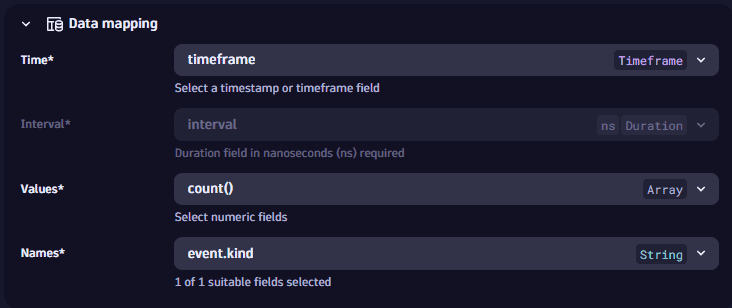
-
Data types are displayed next to field names in dropdowns and mapped fields.
-
Units are displayed when there’s only one assigned.
-
Result fields are grouped into Suitable and Unsuitable. Fields are marked as unsuitable if they cannot be used to display data in the visualization. Example:
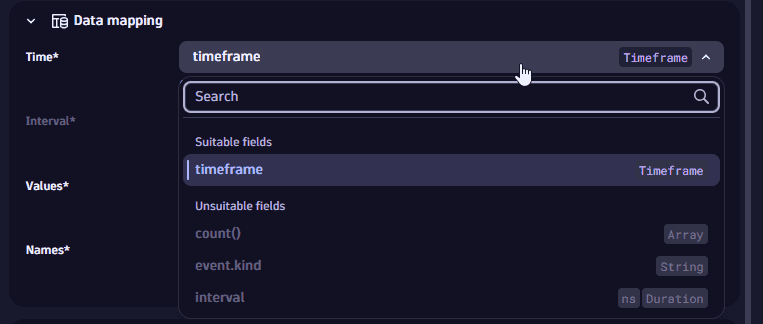
-
Automatic application of data mapping default settings:
Dynatrace version 1.319+
- Already existing tiles and sections are considered to be user-defined. Their data mapping configurations aren't updated automatically.
- Newly created tiles and sections apply a data mapping setting by default. If you don't modify these settings manually, these settings might change if a new execution of the tile/section modifies the results and there are fields missing or new fields that better suit the data mapping.
Visualization-specific data mapping settings
The scatterplot data mapping section includes:
-
X-axis: Select the value to use for the X-axis of your scatterplot. Suitable values are Timeframe, Numerical (Double and Long), Categorical (String and Boolean).
-
Y-axis: Select the value to use for the Y-axis of your scatterplot. Suitable values are Numerical (Double and Long), Categorical (String and Boolean).
-
Names: The elements displayed, for example, in the legend and series names. Suitable fields are Categorical (String and Boolean), Numerical (Double and Long), or Field name.
Possible X/Y combinations are:
| X-axis | Y-axis |
|---|---|
| Timeframe | Array |
| Numerical | Numerical |
| Numerical | Categorical |
| Categorical | Categorical |
| Categorical | Numerical |
Notes:
- Timeframe is only supported in the X-axis and is the combination of Timestamp + Duration.
- Timestamp is considered a numerical type.
X-axis
These settings determine the appearance of your scatterplot's X-axis.
- Show label: turn it on to define a label for the X-axis.
- Reverse: turn it on to reverse the direction of the X-axis.
- Position: select where you want to display the X-axis in relation to your scatterplot.
- Min value:
- Auto selects a suitable minimum based on data (0 or min value)
- Min value sets to the minimum value in the data
- Custom lets you set a manual minimum value
- Max value:
- Auto selects a suitable maximum based on data (0 or max value)
- Max value sets to the maximum value in the data
- Custom lets you set a manual maximum value
- Tick label layout: select whether to display the X-axis values horizontally or vertically.
Y-axis
These settings determine the appearance of your scatterplot's Y-axis.
- Show label: turn it on to define a label for the Y-axis.
- Reverse: turn it on to reverse the direction of the Y-axis.
- Position: select where you want to display the Y-axis in relation to your scatterplot.
- Min value:
- Auto selects a suitable minimum based on data (0 or min value)
- Min value sets to the minimum value in the data
- Custom lets you set a manual minimum value
- Max value:
- Auto selects a suitable maximum based on data (0 or max value)
- Max value sets to the maximum value in the data
- Custom lets you set a manual maximum value
Legend and tooltip
-
Show legend: To display a scatterplot legend, turn on Show legend and select the legend Position:
- Auto: Selects an appropriate location based on the scatterplot size and the available space.
- Bottom: Displays a legend under the scatterplot.
- Right: Displays a legend to the right of the scatterplot.
-
Text truncation: Determines how to truncate text when the full text can't be displayed.
- A…: Trim from the right end of the text (when the right end is less important)
- A…B: Trim from the middle of the text (when the middle is less important)
- …B: Trim from the left end of the text (when the left end is less important)
Color
These settings determine how color is used in your scatterplot.
-
Color palette: Displays colors from the selected color palette.
-
Custom: Displays colors defined by you.
For each custom color you want to add
- Select Color.
- Enter a value, operator, and color to use for that value and operator.
Units and formats
To override the default units and formats in a dashboard or notebook visualization
-
Select to edit the visualization tile.
-
Select the Visual tab.
-
Select Units and formats.
-
Select Override.
-
Select Override
-
In the dropdown list, select the item for which you want to add a unit override.
This is a numeric column of the underlying DQL result, so it varies according to the query. For example:
- A
fetch eventsquery returns events. The dropdown list here lets you select a numeric field (such astransfer_size) from the results. - A
timeseries avg(dt.host.cpu.usage)query returns a single timeseries foravg(dt.host.cpu.usage). That timeseries is then the only selectable option in the list.
- A
-
Define the override.
- Default unit: The base unit in which the values were captured. It's
Noneif it was not included in the DQL result, or its automatically defined by the unit passed from the DQL result. This field doesn't lead to any conversion. - Displayed unit: Once you define a default unit, you can use Displayed unit for conversion. For example, if the DQL result defined your numeric value in the result as
Bytes, Displayed unit now offers a suitable list of byte conversions such asKilobyteandMegabyte. Unlike the Default unit, the Displayed unit is always a numeric conversion. - Decimals displays the default number of decimals (degree of precision) to display. To see it in action, change the Decimals selection and observe the change in the visualization.
- Suffix displays the suffix to display after the unit. To see it in action, enter a string and observe the change in the visualization. When you don't find the unit you're looking for, you can use Suffix to display the desired unit.
- Default unit: The base unit in which the values were captured. It's
-
Turn on Abbreviate large numbers if you want to display large figures in abbreviated form. For example,
1053becomes1.1K.
To reset to defaults (discard override settings for the selected item), select the trash can next to the item.
Example for dashboards
This example uses a line chart, but the options apply to other visualizations.
-
In
 Dashboards, create a dashboard.
Dashboards, create a dashboard. -
Select and, in the Snippets section of the menu, select Metrics > Chart average CPU across all hosts.
-
In the section edit panel, select the Visual tab and select Line.
-
Select Units and formats.
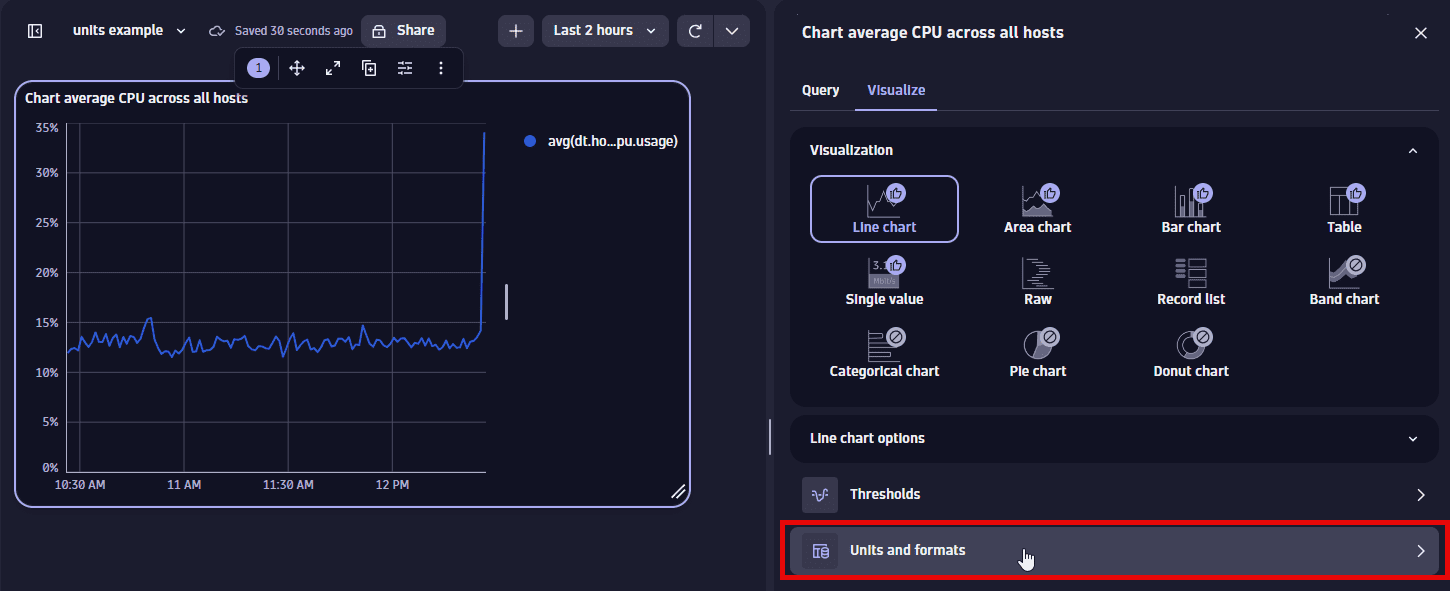
-
Select Override.
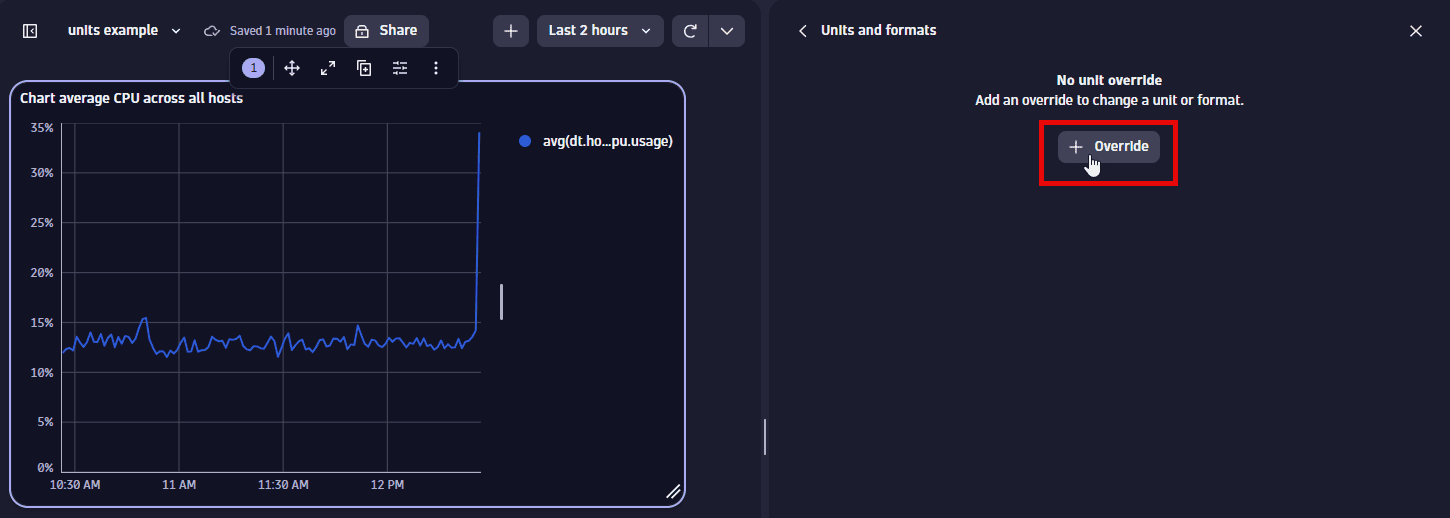
-
In the dropdown list, select the metric for which you want to add an override. There's only one metric to select in this example.
-
Define the override for the displayed metric. You can observe your changes in the Y-axis of the chart.
-
Default unit displays
Percent (%), which is the default unit for the selected metric. Try a different setting, such asOneto instead display the result as a fraction of 1. -
Displayed unit displays
Auto. You can change it to a different unit, such asOneto instead display the result as a fraction of 1.Only linear and static conversions are supported. For example, you cannot convert
Degree Celsius(°C)intoDegree Fahrenheit(°F), or convertUsd(US$)intoEur(€). -
Decimals displays the default number of decimal points (degree of precision) to display. To see it in action, change the Decimals selection and observe the change in the visualization.
For example, change this:
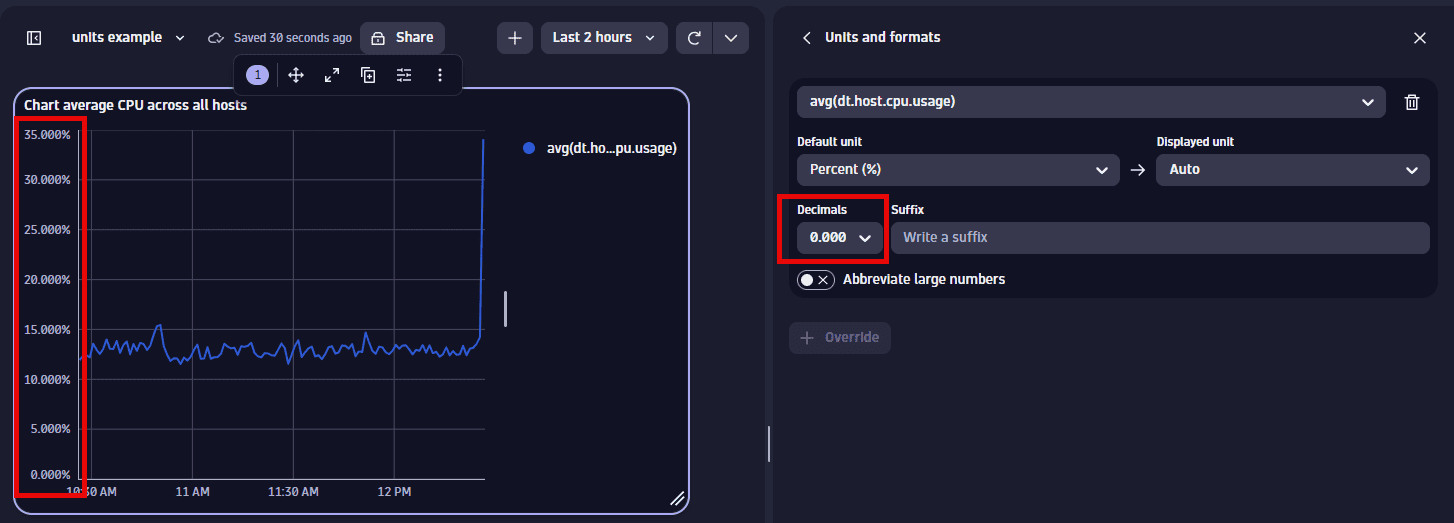
To this:
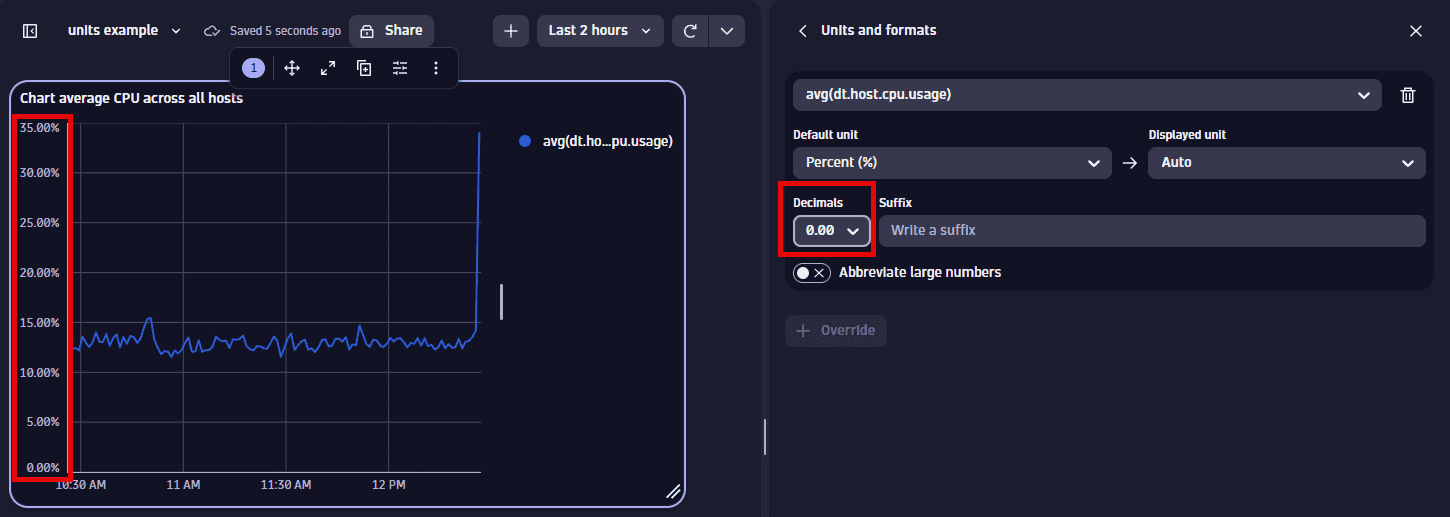
-
Suffix displays the optional suffix to display after the unit. To see it in action, enter a string and observe the change in the visualization.
-
To reset to defaults (discard override settings for the selected metric), select the trash can next to the metric.