Apache ActiveMQ Classic extension
- Latest Dynatrace
- Extension
- Published Oct 27, 2025
Deliver smart, automated observability for ActiveMQ with trace and metric insights.
Get started
Overview
Monitor ActiveMQ performance with trace and metric insights for faster issue resolution.
With Dynatrace, you can get observability for ActiveMQ without touching any code, thanks to automatic monitoring. Seamless end-to-end traces for connected producer and consumer services allow you to diagnose anomalies and pinpoint the root cause of the broken code before your customers are affected. Comprehensive metrics give you insight into the health and performance of your ActiveMQ brokers, queues, and topics. Events point you to critical anomalies, reducing the mean time to repair.
Use cases
- Capture every message across tiers without blind spots.
- Troubleshoot asynchronous service problems across your stack proactively.
- Improve the performance of your producer and consumer services end-to-end.
- Prevent message processing anomalies to reduce the mean time to repair.
- Monitor the health and performance of all your brokers, topics, and queues.
Requirements
Message clients (applications)
To get trace insight:
- Install OneAgent on the virtual machine or server of your messaging clients (applications).
- Set up Dynatrace on Kubernetes or OpenShift for your messaging client (application) workloads.
To get log insight:
Message servers (brokers)
Prerequisites:
- ActiveMQ broker runs on a supported Linux or Windows operating system.
- OneAgent version 1.265+
- Dynatrace version 1.265+
To get metric insight:
- Install OneAgent on the virtual machine or server of your ActiveMQ broker process.
- Ensure you are monitoring the ActiveMQ broker process, and not the client-side.
- Activate the OneAgent feature
Java Metric Extensions 2.0 (JMX). - Select in Dynatrace Add to environment to configure the extension.
- Open the Apache ActiveMQ Overview dashboard.
How to properly capture the activeMQ.BrokerHealthStatus metric: Previous to versions 1.313 of the OneAgent, this metric would display an immutable value that does not reflect the reality. To correctly display this metric over time, please ensure your OneAgent is on version 1.313+
Feature sets
When activating your extension using monitoring configuration, you can limit monitoring to one of the feature sets. To work properly the extension has to collect at least one metric after the activation.
In highly segmented networks, feature sets can reflect the segments of your environment. Then, when you create a monitoring configuration, you can select a feature set and a corresponding ActiveGate group that can connect to this particular segment.
All metrics that aren't categorized into any feature set are considered to be the default and are always reported.
A metric inherits the feature set of a subgroup, which in turn inherits the feature set of a group. Also, the feature set defined on the metric level overrides the feature set defined on the subgroup level, which in turn overrides the feature set defined on the group level.
broker-limits
| Metric name | Metric key | Description |
|---|---|---|
| Memory usage | activeMQ.MemoryPercentUsage | The percentage of memory usage by the broker. |
| Store usage | activeMQ.StorePercentUsage | The percentage of store usage by the broker. |
| Temp usage | activeMQ.TempPercentUsage | The percentage of temporary storage usage by the broker. |
broker-connections
| Metric name | Metric key | Description |
|---|---|---|
| Total consumer count | activeMQ.TotalConsumerCount | The total number of consumers connected to the broker. |
| Total producer count | activeMQ.TotalProducerCount | The total number of producers connected to the broker. |
| Total connections count | activeMQ.TotalConnectionsCount | The total number of connections to the broker. |
| Current connections count | activeMQ.CurrentConnectionsCount | The current number of active connections to the broker. |
broker-health
| Metric name | Metric key | Description |
|---|---|---|
| Broker health | activeMQ.BrokerHealthStatus | The health status of the broker. It has a constant calue of 1, check the status dimension for details. |
usage-metrics
| Metric name | Metric key | Description |
|---|---|---|
| Average enqueue time | activeMQ.AverageEnqueueTime | The average time in milliseconds that a message has been in the queue. |
| — | activeMQ.AverageEnqueueTimeIncrease | — |
| — | activeMQ.DequeueCount | — |
| Consumer count | activeMQ.ConsumerCount | The number of consumers currently connected to the queue. |
| — | activeMQ.DispatchCount | — |
| — | activeMQ.EnqueueCount | — |
| — | activeMQ.ExpiredCount | — |
| — | activeMQ.InFlightCount | — |
| Queue size | activeMQ.QueueSize | The number of messages currently in the queue. |
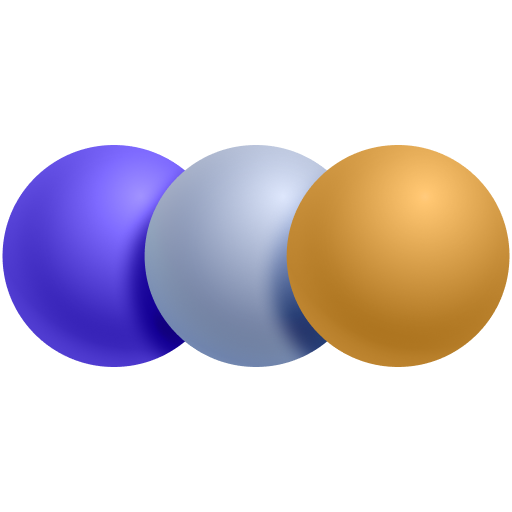 Message Queues
Message Queues