Azure Integration Service Environment monitoring
- Latest Dynatrace
- How-to guide
- 3-min read
- Published Aug 19, 2020
Dynatrace ingests metrics for multiple preselected namespaces, including Azure Integration Service Environment. You can view metrics for each service instance, split metrics into multiple dimensions, and create custom charts that you can pin to your dashboards.
Prerequisites
- Dynatrace version 1.200+
- Environment ActiveGate version 1.198+
Enable monitoring
To learn how to enable service monitoring, see Enable service monitoring.
View service metrics
You can view the service metrics in your Dynatrace environment either on the custom device overview page or on your Dashboards page.
View metrics on the custom device overview page
To access the custom device overview page
- Go to Technologies & Processes (previous Dynatrace) or
 Technologies & Processes Classic.
Technologies & Processes Classic. - Filter by service name and select the relevant custom device group.
- Once you select the custom device group, you're on the custom device group overview page.
- The custom device group overview page lists all instances (custom devices) belonging to the group. Select an instance to view the custom device overview page.
View metrics on your dashboard
If the service has a preset dashboard, you'll get a preset dashboard for the respective service containing all recommended metrics on your Dashboards page. You can look for specific dashboards by filtering by Preset and then by Name.
For existing monitored services, you might need to resave your credentials for the preset dashboard to appear on the Dashboards page. To resave your credentials, go to Settings > Cloud and virtualization > Azure, select the desired Azure instance, then select Save.
You can't make changes on a preset dashboard directly, but you can clone and edit it. To clone a dashboard, open the browse menu (…) and select Clone.
To remove a dashboard from the dashboards list, you can hide it. To hide a dashboard, open the browse menu (…) and select Hide.
Hiding a dashboard doesn't affect other users.

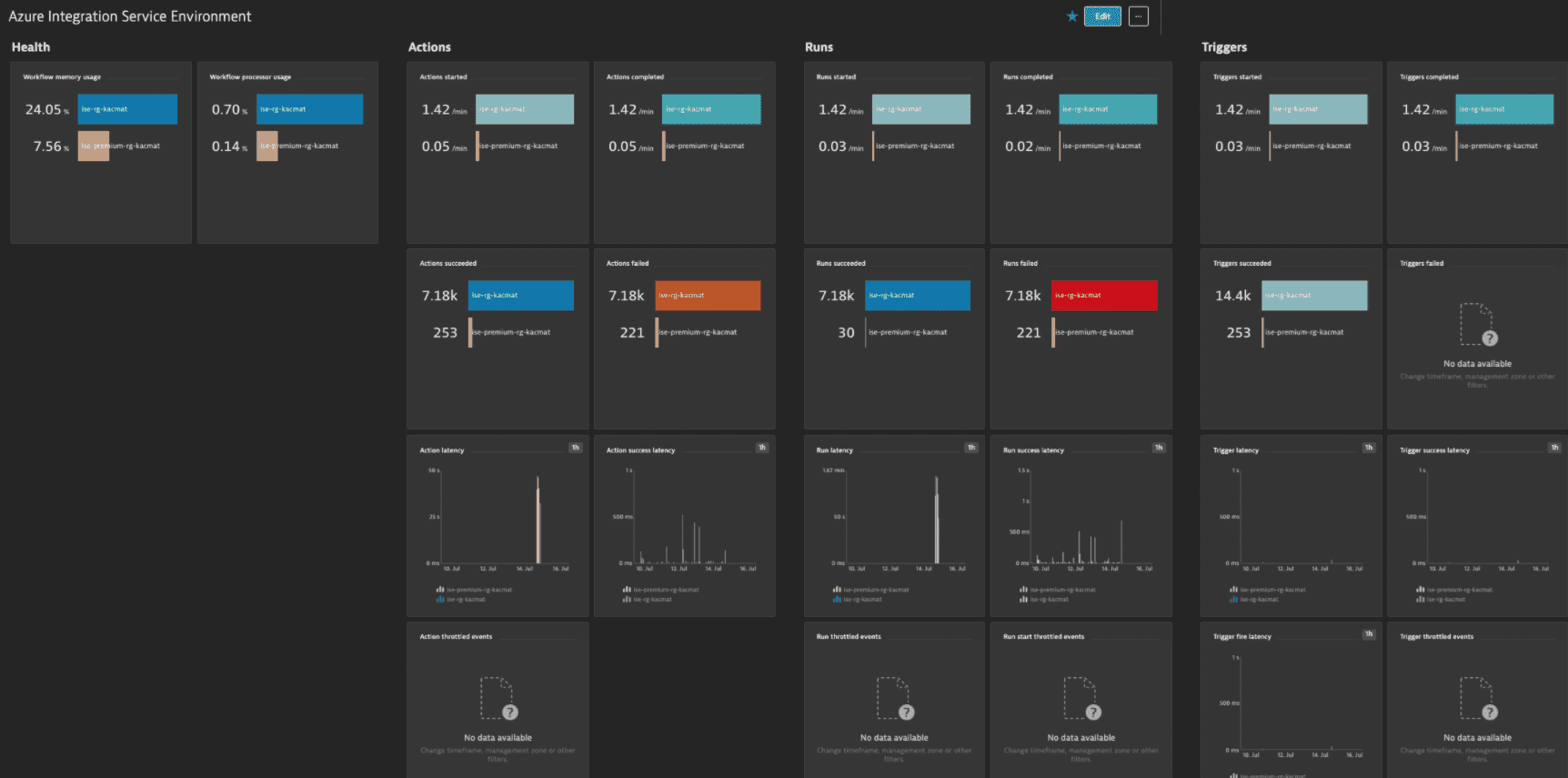
Azure Integration Service Environment can be connected with Azure Logic Apps. For more information, see Connect to Azure virtual networks from Azure Logic Apps by using an integration service environment.
Dashboard for Azure Integration Service Environment with Azure Logic Apps
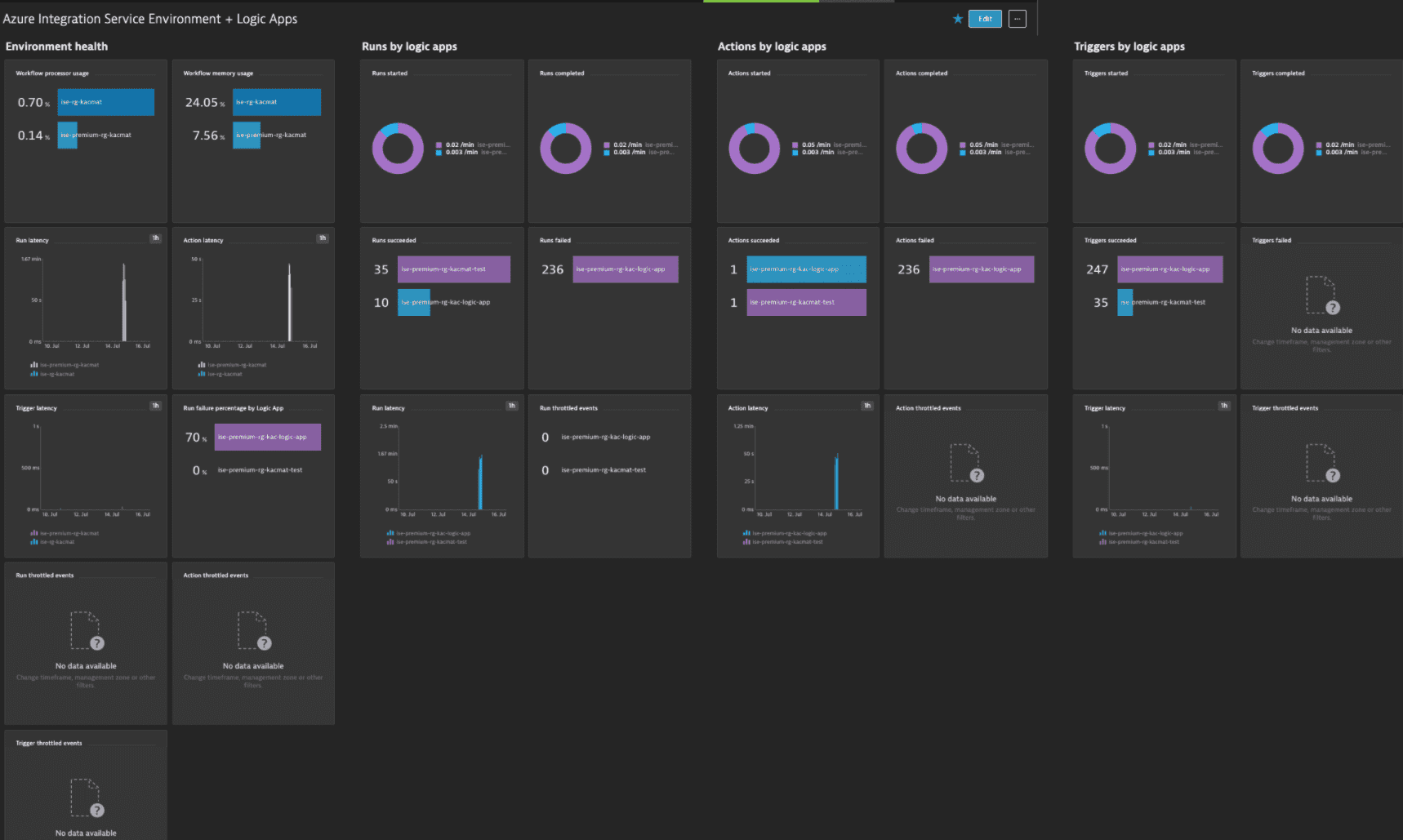
Available metrics
| Name | Description | Unit | Recommended |
|---|---|---|---|
| ActionLatency | Latency of completed workflow actions | Second | |
| ActionSuccessLatency | Latency of succeeded workflow actions | Second | |
| ActionThrottledEvents | Number of workflow action throttled events | Count | |
| ActionsCompleted | Number of workflow actions completed | Count | |
| ActionsFailed | Number of workflow actions failed | Count | |
| ActionsSkipped | Number of workflow actions skipped | Count | |
| ActionsStarted | Number of workflow actions started | Count | |
| ActionsSucceeded | Number of workflow actions succeeded | Count | |
| IntegrationServiceEnvironmentWorkflowMemoryUsage | Workflow memory usage for integration service environment | Percent | |
| IntegrationServiceEnvironmentWorkflowProcessorUsage | Workflow processor usage for integration service environment | Percent | |
| RunFailurePercentage | Percentage of workflow runs failed | Percent | |
| RunLatency | Latency of completed workflow runs | Second | |
| RunStartThrottledEvents | Number of workflow run start throttled events | Count | |
| RunSuccessLatency | Latency of succeeded workflow runs | Second | |
| RunThrottledEvents | Number of workflow action or trigger throttled events | Count | |
| RunsCancelled | Number of workflow runs cancelled | Count | |
| RunsCompleted | Number of workflow runs completed | Count | |
| RunsFailed | Number of workflow runs failed | Count | |
| RunsStarted | Number of workflow runs started | Count | |
| RunsSucceeded | Number of workflow runs succeeded | Count | |
| TriggerFireLatency | Latency of fired workflow triggers | Second | |
| TriggerLatency | Latency of completed workflow triggers | Second | |
| TriggerSuccessLatency | Latency of succeeded workflow triggers | Second | |
| TriggerThrottledEvents | Number of workflow trigger throttled events | Count | |
| TriggersCompleted | Number of workflow triggers completed | Count | |
| TriggersFailed | Number of workflow triggers failed | Count | |
| TriggersFired | Number of workflow triggers fired | Count | |
| TriggersSkipped | Number of workflow triggers skipped | Count | |
| TriggersStarted | Number of workflow triggers started | Count | |
| TriggersSucceeded | Number of workflow triggers succeeded | Count |