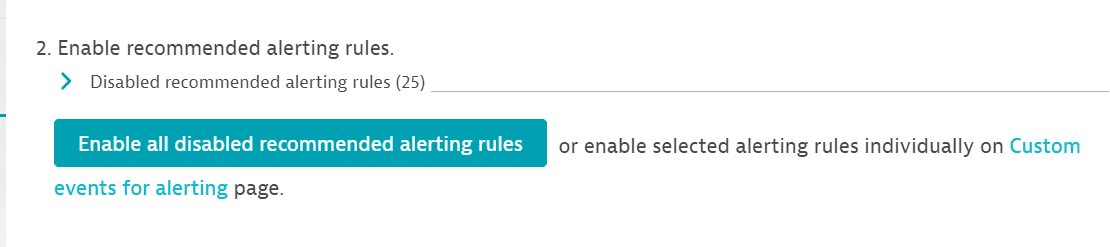Set up metric events for alerting
After setting up Azure Monitor integration, you can start setting up and configuring metric events for alerting.
To configure metric events for alerting, go to Settings > Cloud and virtualization > Azure > Metric events for alerting > Manage alerting rules. On the Metric events for alerting page you can create, enable/disable, and configure recommended alerting rules.
For an overview of all recommended alerting rules for all cloud services, see the list below.
Azure Spring Apps process CPU usage (static threshold: above 95%).
Azure Blockchain Service memory usage percentage (static threshold: above 95%).
Azure Redis CPU usage % (Static threshold: above 95 %)
Azure DB for MariaDB memory percent (static threshold: above 95%),
Azure DB for MariaDB IO percent (static threshold: above 95%),
Azure DB for MariaDB server log storage percent (static threshold: above 95%),
Azure DB for MariaDB storage percent (static threshold: above 95%).
Azure DB for MySQL memory percent (static threshold: above 95%),
Azure DB for MySQL IO percent (static threshold: above 95%),
Azure DB for MySQL server log storage percent (static threshold: above 95%),
Azure DB for MySQL storage percent (static threshold: above 95%).
Azure DB for PostgreSQL (Flexible) memory percent (Static threshold: above 95 %),
Azure DB for PostgreSQL (Flexible) storage percent (Static threshold: above 95 %)
Azure DB for PostgreSQL memory percent (static threshold: above 95%),
Azure DB for PostgreSQL IO percent (static threshold: above 95%),
Azure DB for PostgreSQL server log storage percent (static threshold: above 95%),
Azure DB for PostgreSQL storage percent (static threshold: above 95%).
Azure DB for PostgreSQL memory percent (static threshold: above 95%),
Azure DB for PostgreSQL storage percent (static threshold: above 95%).
Azure Event Hubs available memory (static threshold: below 5%).
Azure Application Insights process CPU (static threshold: above 95%),
Azure Application Insights processor time (static threshold: above 95%).
Azure Key Vault saturation (static threshold: above 95%).
Azure Data Explorer Cluster ingestion utilization (static threshold: above 95%),
Azure Data Explorer Cluster CPU (static threshold: above 95%),
Azure Data Explorer Cluster Export utilization (static threshold: above 95%).
Azure ISE workflow processor usage (static threshold: above 95%),
Azure ISE workflow memory usage (static threshold: above 95%).
Azure Machine Learning GPU utilization (static threshold: above 95%),
Azure Machine Learning quota utilization percentage (static threshold: above 95%).
Azure Application Gateway failed requests (built-in) (Auto-adaptive baseline)
Azure Application Gateway failed requests (Auto-adaptive baseline)
Azure Firewall SNAT port utilization (static threshold: above 95%).
Azure ExpressRoute Circuit ARP availability (static threshold: below 95%).
Azure NetworkWatchers checks failed percent (static threshold: above 5%).
Azure Mesh Application memory utilization (static threshold: above 95%).
Azure SignalR system errors (static threshold: above 5%).
Azure SQL Database used data space (built-in) (Static threshold: above 95 %)
Azure SQL Data Warehouse memory percentage (static threshold: above 95%),
Azure SQL Data Warehouse Data IO percentage (static threshold: above 95%),
Azure SQL Data Warehouse DWU percentage (static threshold: above 95%).
Azure SQL Database used data space (Static threshold: above 95 %)
Azure SQL Hyperscale server process core percent (static threshold: above 95%),
Azure SQL Hyperscale server process memory percent (static threshold: above 95%),
Azure SQL Hyperscale Database Sessions percentage (static threshold: above 95%),
Azure SQL Hyperscale Database Data IO percentage (static threshold: above 95%),
Azure SQL Hyperscale Database Log IO percentage (static threshold: above 95%),
Azure SQL Hyperscale Database In - memory OLTP storage percent (static threshold: above 95%),
Azure SQL Hyperscale Database Workers percentage (static threshold: above 95%).
Azure SQL Database used data space (Static threshold: above 95 %)
Azure Analytics Services Local tempdb used percentage (static threshold: above 95%),
Azure Analytics Services memory used percentage (static threshold: above 95%),
Azure Analytics Services workload group allocation by system percent (static threshold: above 95%),
Azure Analytics Services workload group allocation by max resource percent (static threshold: above 95%).
Azure App Service Environment memory percentage (static threshold: above 95%)
Azure App Service memory percentage (static threshold: above 95%).
Add a service to monitoring
The number of recommended alerting rules depends on the number of your monitored cloud services.
To add recommended alerting rules for a new cloud service, you first need to add the new service to monitoring.
To add a service to monitoring,
- Go to Settings.
- In Cloud and virtualization, select Azure.
- On the Azure overview page, select Edit for the desired Azure instance.
- Go to Services and select Add service, choose the desired service name from the list, and select Add service.
- Select Save changes.
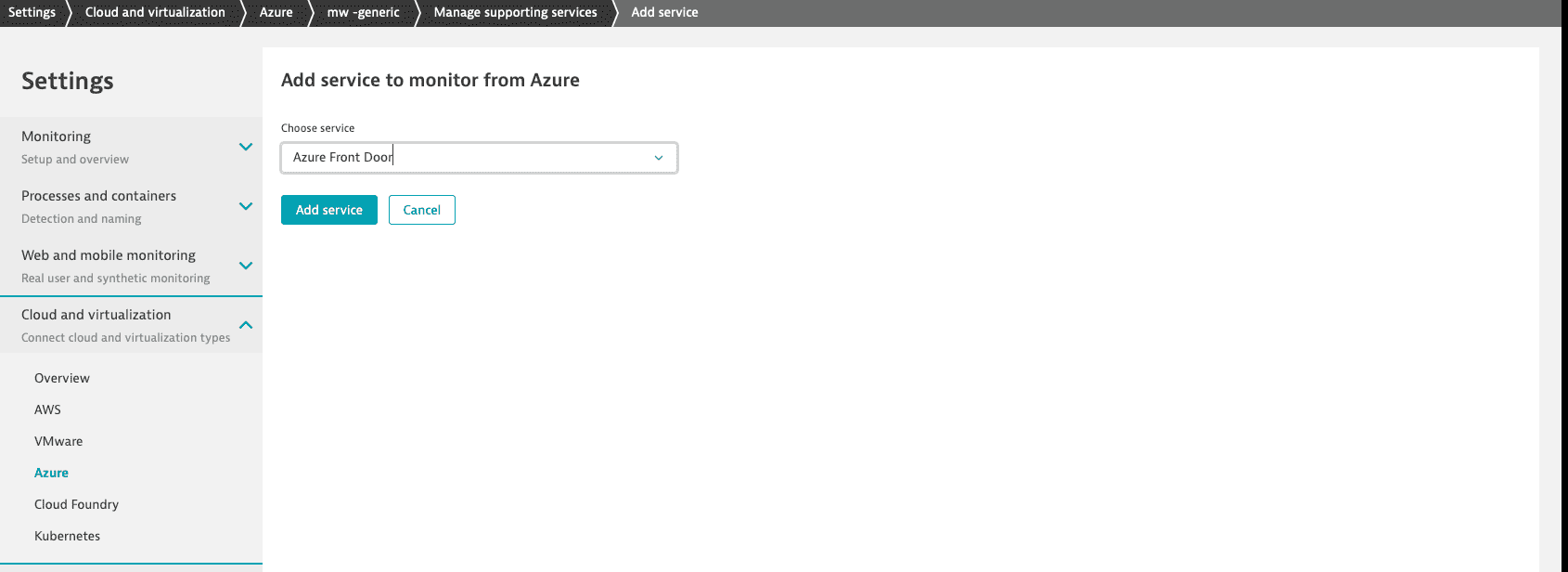
Not all cloud services have their own predefined alerting rules.
Create and enable alerting rules
To enable recommended alerting rules, you first need to create them. You can create alerting rules and automatically enable them, or (if you clear Automatically enable created rules) create them and manually enable them after possible configuration changes.
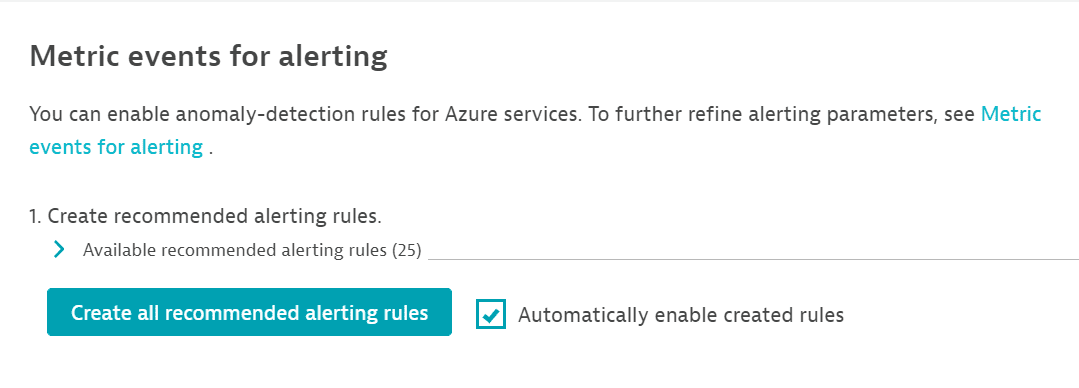
For example, you can create and automatically enable a first batch of alerts. When you start monitoring new services, you can create alerts for these new services without automatically enabling them (because you want to configure them first).
Configure alerting rules
How you edit rules depends on whether you chose to automatically enable alerts.
- If you chose to automatically enable alerts when creating them, go to Adjust recommended alerting rules, expand Enabled recommended alerting rules, and select any rule. This takes you to Edit custom event for alerting, where you can change the configuration rules for that specific service.
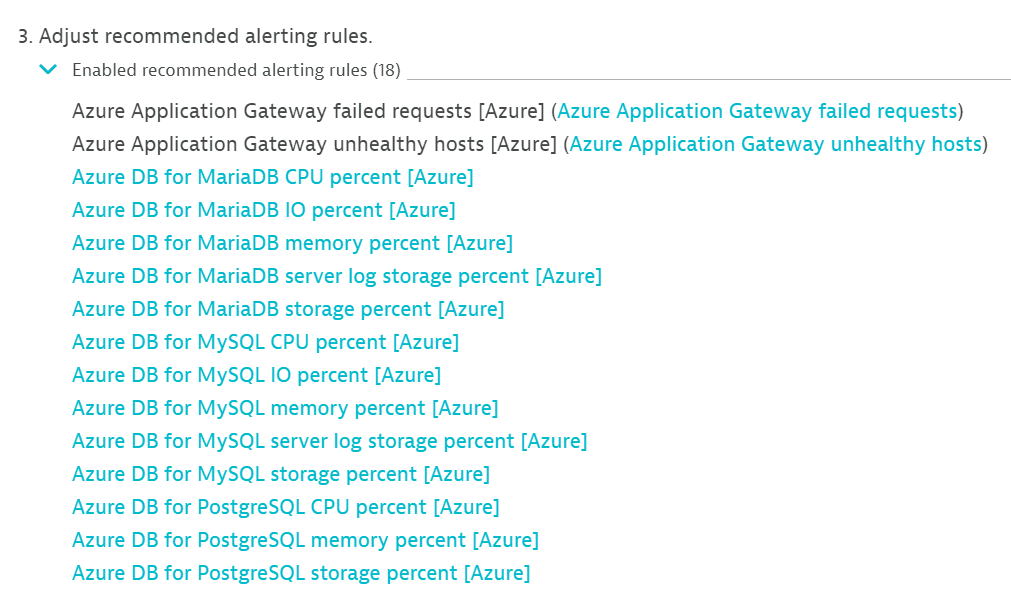
- If you didn't choose to automatically enable alerts when creating them, go to Enable recommended alerting rules, expand Disabled recommended alerting rules, and select any of the disabled rules. This takes you to the same Edit custom event for alerting page.
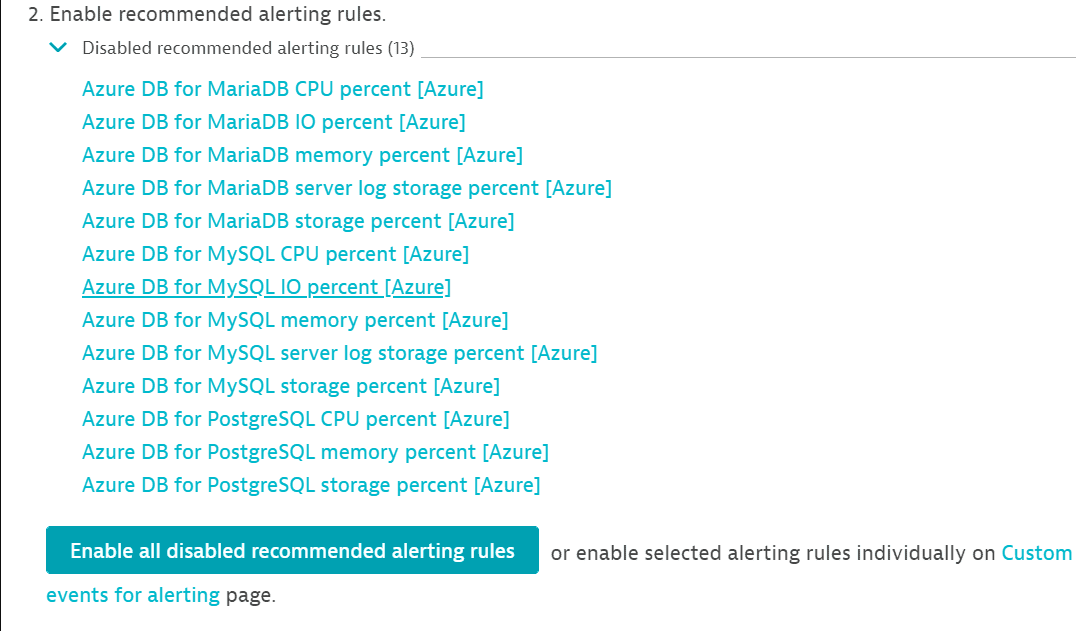
Disable alerting rules
You can disable all alerting rules, or disable or delete them selectively.
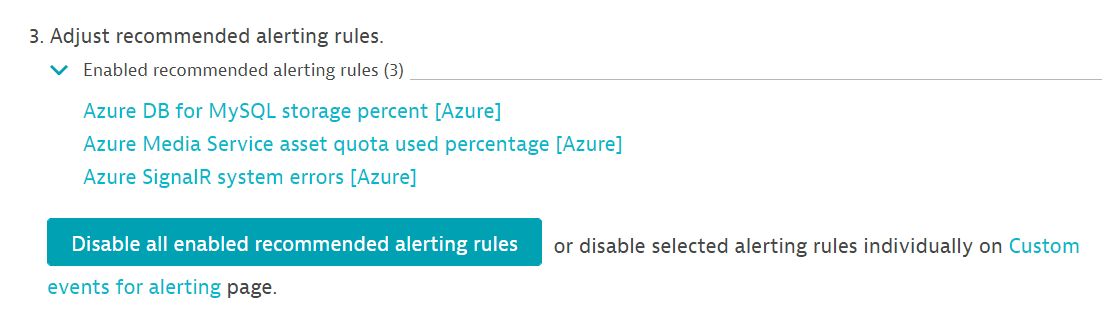
- To disable all alerting rules, go to Adjust recommended alerting rules and select Disable all enabled recommended alerting rules.
- To disable or delete alerting rules selectively, go to Adjust recommended alerting rules and select Metric events. On the Metric events page, you can disable an alert by turning it off in the On/Off column, or you can delete it by selecting
xin the Delete column.
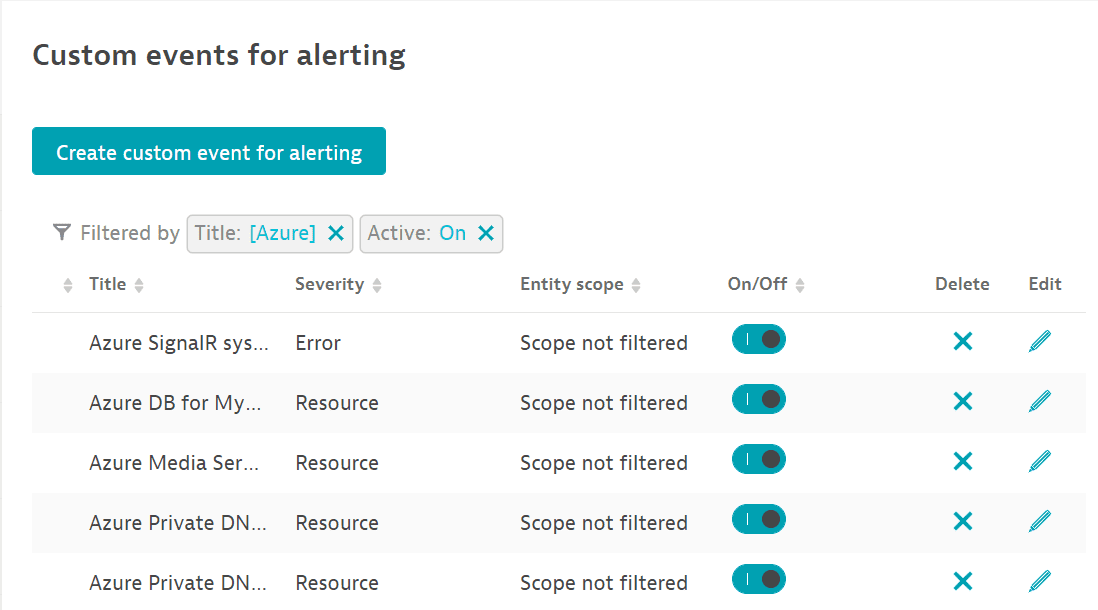
If you disable any or all of the alerting rules, you can always re-enable them.