Download z/OS product datasets
You can download the PAX file containing the CICS, IMS, z/OS Java, and zDC modules in two ways:
- Dynatrace version 1.272+ Download via Deployment API.
- Dynatrace version 1.276+ Download via web UI.
Starting with OneAgent release 1.275, the PAX file will no longer be published on our FTP server.
Download the PAX file
You can download the latest or a specific PAX file version via web UI or the Deployment API of OneAgent.
The PAX file version must be equal to or lower than the zRemote module version.
Download latest version via web UI
- Search for Deploy OneAgent
- Select z/OS and Download z/OS product datasets to download the latest PAX file version.
The file name dynatrace-zos-1.nnn.m.pax includes the major release version nnn and m minor.
Download a specific version via web UI
You can download a specific PAX file version via web UI as follows:
-
Go to Settings > Monitoring > Monitoring overview.
-
Select Download Dynatrace OneAgent or ActiveGate installer and define your preferred version:
- Installer:
OneAgent - z/OS - Build: Select your preferred major version
- Revision: Select your preferred minor version
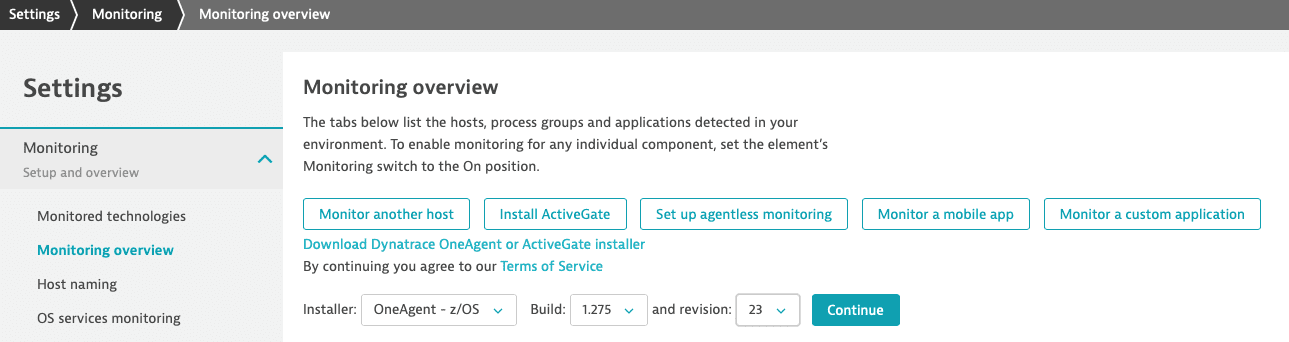
- Installer:
-
Select Continue and Download z/OS product datasets to download your defined PAX file version.
The file name
dynatrace-zos-1.nnn.m.paxincludes the major release versionnnnandmminor.
Download latest version via Deployment API
You can download the latest PAX file version via Deployment API as follows:
-
Generate an Access token with the scope PaaS integration - Installer download (
InstallerDownload). -
Download the latest PAX file via Deployment API - Download latest OneAgent:
HTTP method
Dynatrace environment
Endpoint
GET
SaaS
https://{your-environment-id}.live.dynatrace.com/api/v1/deployment/installer/agent/zos/mainframe/latestGET
Managed
https://{your-domain}/e/{your-environment-id}/api/v1/deployment/installer/agent/zos/mainframe/latestBelow is a sample
curlcommand for a SaaS environment that uses the Deployment API to download the latest PAX file version:curl -X GET "https://<environment>.live.dynatrace.com/api/v1/deployment/installer/agent/zos/mainframe/latest" -H "accept: */*" -H "Authorization: Api-Token <accessToken>" --output dynatrace-zos.paxReplace
<environment>with your Dynatrace environment ID and<accessToken>with your generated access token.
Download a specific version via Deployment API
You can download a specific PAX file version via Deployment API as follows:
-
Generate an Access token with the scope PaaS integration - Installer download (
InstallerDownload). -
List all available PAX file versions via Deployment API - List available versions of OneAgent.
HTTP method
Dynatrace environment
Endpoint
GET
SaaS
https://{your-environment-id}.live.dynatrace.com/api/v1/deployment/installer/agent/versions/zos/mainframeGET
Managed
https://{your-domain}/e/{your-environment-id}/api/v1/deployment/installer/agent/versions/zos/mainframeBelow is a sample
curlcommand for a SaaS environment that uses the Deployment API to list all available PAX file versions:curl -X GET "https://<environment>.live.dynatrace.com/api/v1/deployment/installer/agent/versions/zos/mainframe" -H "accept: */*" -H "Authorization: Api-Token <accessToken>"Replace
<environment>with your Dynatrace environment ID and<accessToken>with your generated access token. -
Download a specific PAX file version via Deployment API - Download OneAgent of specific version:
HTTP method
Dynatrace environment
Endpoint
GET
SaaS
https://{your-environment-id}.live.dynatrace.com/api/v1/deployment/installer/agent/zos/mainframe/version/{version}GET
Managed
https://{your-domain}/e/{your-environment-id}/api/v1/deployment/installer/agent/zos/mainframe/version/{version}Below is a sample
curlcommand for a SaaS environment that uses the Deployment API to download a specific PAX file version:curl -X GET "https://<environment>.live.dynatrace.com/api/v1/deployment/installer/agent/zos/mainframe/version/<version>" -H "accept: */*" -H "Authorization: Api-Token <accessToken>" --output dynatrace-zos.paxReplace
<environment>with your Dynatrace environment ID,<version>with your selected PAX file version, and<accessToken>with your generated access token.
Extract product datasets
You can extract the product datasets from the PAX file as follows:
-
Transfer the PAX file to your z/OS USS directory in binary mode.
-
Rename the PAX file from
dynatrace-zos-1.nnn.m.paxtodynatrace-zos.pax. -
Use the
EXTRACTjob below to extract the product datasets from the installation files. Before running the job, modify the following:- Determine the desired high-level qualifier for the install dataset names and set the
HLQvariable accordingly. - Set
MYUSSto the z/OS USS directory path where you placed thedynatrace-zos.paxfile. If the directory path exceeds 42 characters, it might result in an error in theSTEP3of the job. In such case, you need to modify the JCL to accommodate the continuation character. - Change the volume serial number
VOLSERto match site standards.
//EXTRACT JOB ('ACCTINFO'),'User name or comment',NOTIFY=&SYSUID,// MSGLEVEL=(1,1),CLASS=A,MSGCLASS=X,REGION=0M,// COND=(0,NE)//*//* !!!!!!!! IMPORTANT !!!!!!!!!!!!!!!!!!!!!!!!!!!!!!!!!!!!!!!!!//*//* When upgrading the zDC to version 1.213+ while//* the CICS code module is enabled, it is important to follow//* the below steps in the given sequence.//*//* 1. Stop the zDC//* 2. Wait for 15 minutes for the CICS code module to//* reset/cleanup the control blocks//* 3. Upgrade the zDC to newer version//* 4. Start the zDC//*//* !!!!!!!! IMPORTANT !!!!!!!!!!!!!!!!!!!!!!!!!!!!!!!!!!!!!!!!!//*//* This job extracts the product installation datasets from//* the installation files at <MYUSS>/GIMZIP to//* <hlq>.<rel>.SZDT* libraries.//*//* Change the JOB card and the SET statements below to meet//* site standards.//*//* Verify if the SMPCPATH and SMPJHOME DD below points to the//* correct PATH to meet site standards.//*//* WARNING!//* This JCL must be in mixed case and sequence numbers are not allowed//*// EXPORT SYMLIST=*// SET HLQ='DT' <== HLQ of the target PDS datasets// SET REL='R12770' <== Release number// SET VOLSER='NSM001' <== Volume of the target PDS datasets// SET MYUSS='/u/dt' <== USS work directory//*//*//STEP1 EXEC PGM=IKJEFT01,DYNAMNBR=10//SYSPRINT DD SYSOUT=*//SYSTSPRT DD SYSOUT=*//STDOUT DD SYSOUT=*//STDERR DD SYSOUT=*//SYSIN DD DUMMY//SYSTSIN DD *,SYMBOLS=EXECSYSBPXBATCH SH rm -Rf &MYUSS/GIMZIPBPXBATCH SH cd &MYUSS && +pax -rvf dynatrace-zos.pax GIMZIP//*//*//STEP2 EXEC PGM=GIMUNZIP,PARM='HASH=YES'//SMPDIR DD PATH='&MYUSS/GIMZIP/',PATHDISP=KEEP//SMPCPATH DD PATH='/usr/lpp/smp/classes/',PATHDISP=KEEP//SMPJHOME DD PATH='/usr/lpp/java/J8.0/',PATHDISP=KEEP//SMPOUT DD SYSOUT=*//SYSPRINT DD SYSOUT=*//SYSUT3 DD UNIT=SYSALLDA,SPACE=(CYL,(25,5))//SYSUT4 DD UNIT=SYSALLDA,SPACE=(CYL,(25,5))//SYSIN DD *,SYMBOLS=EXECSYS<GIMUNZIP><ARCHDEF archid="AUTHLIB"replace="YES"volume="&VOLSER"newname="&HLQ..&REL..SZDTAUTH"></ARCHDEF><ARCHDEF archid="LOAD"replace="YES"volume="&VOLSER"newname="&HLQ..&REL..SZDTLOAD"></ARCHDEF><ARCHDEF archid="SAMPLE"replace="YES"volume="&VOLSER"newname="&HLQ..&REL..SZDTSAMP"></ARCHDEF></GIMUNZIP>/*//*//STEP3 EXEC PGM=IKJEFT01,DYNAMNBR=10//SYSPRINT DD SYSOUT=*//SYSTSPRT DD SYSOUT=*//STDOUT DD SYSOUT=*//STDERR DD SYSOUT=*//SYSIN DD DUMMY//SYSTSIN DD *,SYMBOLS=EXECSYSBPXBATCH SH export ussdir=&MYUSS &&+cp ${ussdir}/GIMZIP/dynatrace-oneagent-zos-java.jar +${ussdir}/dynatrace-oneagent-zos-java.jar//*//*//STEP4 EXEC PGM=IKJEFT01,DYNAMNBR=55//SYSPRINT DD SYSOUT=*//SYSTSPRT DD SYSOUT=*//STDOUT DD SYSOUT=*//STDERR DD SYSOUT=*//SYSIN DD DUMMY//SYSTSIN DD *,SYMBOLS=EXECSYSBPXBATCH SH rm -Rf &MYUSS/GIMZIP//If the job ends with a return code of
0, the extraction was successful.optional Delete
dynatrace-zos.paxanddynatrace-oneagent-zos-java.jar(if it is not needed) to free up disk space. - Determine the desired high-level qualifier for the install dataset names and set the
Product datasets
The extraction process creates the following product datasets (the names are provided for the default high-level qualifier and the R1nnnx release version):
DT.R1nnnx.SZDTAUTH: Contains the zDC subsystem and the IMS module including IMS ConnectDT.R1nnnx.SZDTLOAD: Contains the CICS moduleDT.R1nnnx.SZDTSAMP: Includes sample JCL and CICS RDO definitions
On an average, the product datasets and installation files in the z/OS USS directory use the following disk space:
Dsname Tracks(3390) %Used---------------------------------------DT.R1nnnm.SZDTAUTH 893 5DT.R1nnnm.SZDTLOAD 61 27DT.R1nnnm.SZDTSAMP 1221 24
./GIMZIP/ 8K./dynatrace-zos-1.nnn.m.pax 5M
Define aliases
We recommend defining an ALIAS without the version number for the product datasets. Use these ALIAS in the zDC, CICS, and IMS module injection jobs. You can then perform maintenance without updating the jobs.
For example:
DEFINE ALIAS(NAME('DT.DYNTRC.SZDTAUTH') RELATE('DT.R12770.SZDTAUTH'))DEFINE ALIAS(NAME('DT.DYNTRC.SZDTLOAD') RELATE('DT.R12770.SZDTLOAD'))