Limit VMware infrastructure monitoring using permissions
- How-to guide
- Published Feb 10, 2021
The following applies to VMware only. For other virtualization platforms, you only need to install OneAgent for virtualized host monitoring, as the monitoring of virtualization management layers is supported only for VMware.
When you set up VMware monitoring, you can manage the infrastructural elements (such as hosts and VMs) that you want Dynatrace to monitor by setting or adjusting permissions in vCenter.
See the examples below for details on how to manage user permissions for your VMs.
Prerequisites
- Administrator role with access to permissions management in vCenter
Monitor all VMs in a resource pool
To monitor all VMs in a resource pool (or any other "parent" in VMware infrastructure hierarchy), you need to
Assign users read-only permissions to your VMware hosts
To assign users read-only permission to your VMware hosts
- In vCenter, go to the host view.
- Select Permissions and then select the
+sign. - Select the user name and then select the Read-only role.
- Select OK to save your changes.
Because a VM might migrate to a different host at a later time, we recommend that you enable Dynatrace monitoring (add read-only permissions) on all hosts to which your VM might migrate.
Assign users read-only permissions to the resource pool
To assign users read-only permission to the resource pool
- In vCenter, go to the resource pool view.
- Select Permissions and then select the
+sign. - Select the user name and then select the Read-only role.
- Select Propagate to children.
- Select OK to save your changes.
After assigning users read-only permission to your VMware hosts and to the resource pool, the hosts and VMs to which you granted permissions will be visible in Dynatrace.
Example cluster view
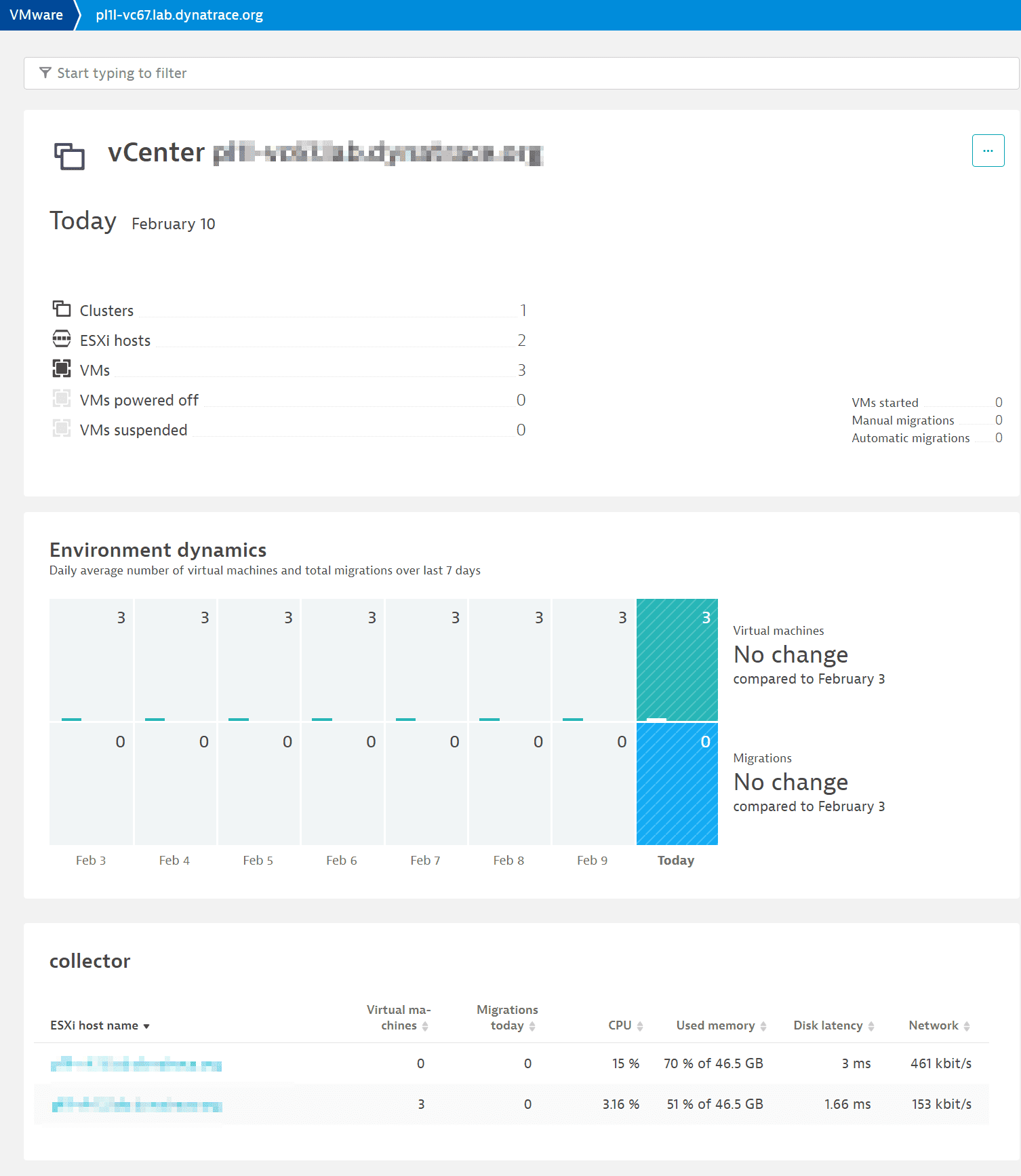
Example host view
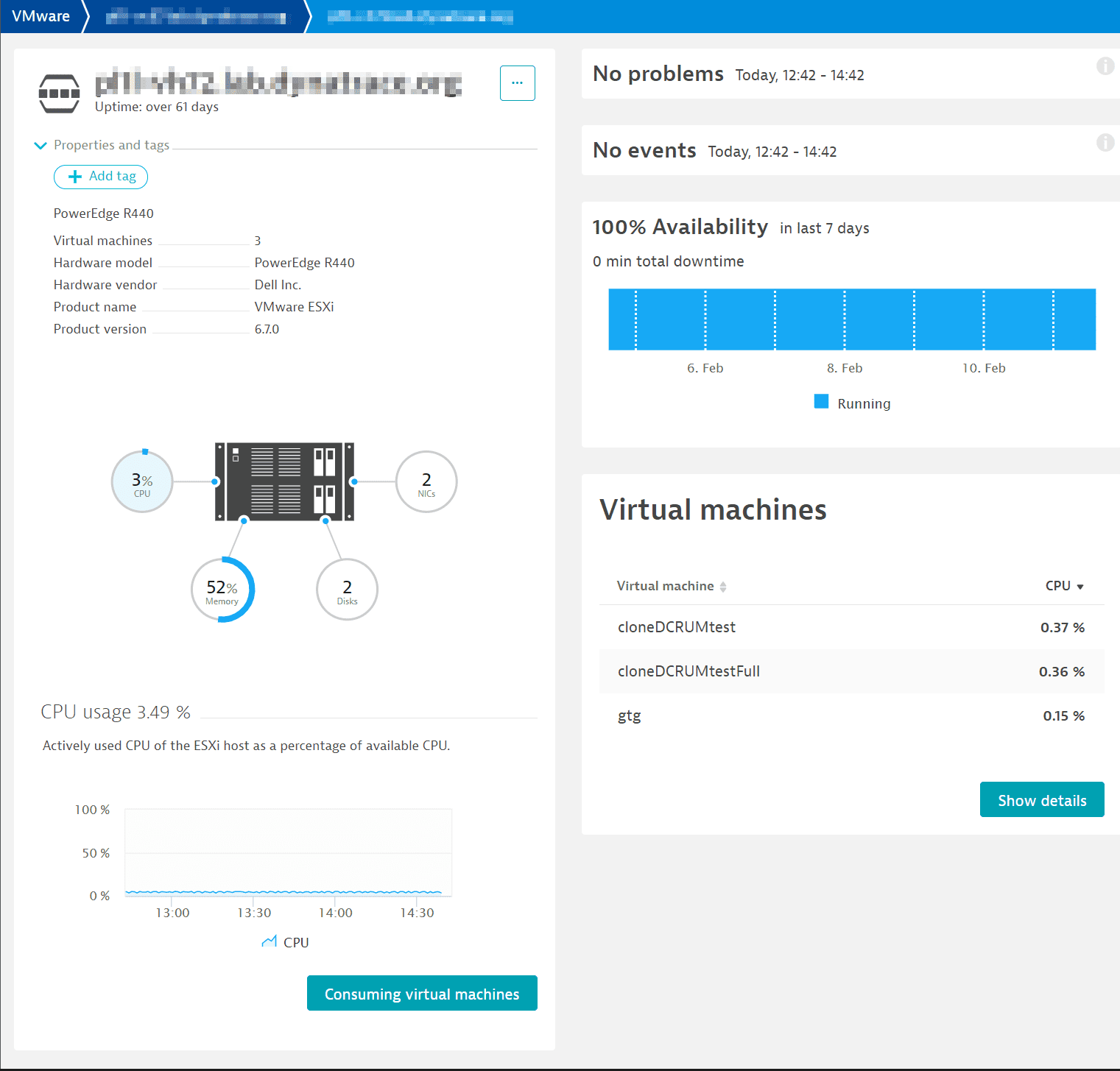
Exclude a single VM from monitoring
To exclude a single VM from Dynatrace monitoring, such as a VM that inherited read-only permissions from its parent, you need to remove user read permissions for the respective VM.
To remove a user's read permissions for a VM
- In vCenter go to the VM view.
- Select Permissions and then select the
+sign. - Select the user name and then select No access for the role.
- Select OK to save your changes.
Add a single VM to monitoring
To add a single VM to Dynatrace monitoring, you need to assign users read-only permission to the respective VM.
To assign users read-only permission to a VM
- In vCenter go to the VM view.
- Select Permissions and then select the
+sign. - Select the user name and then select the Read-only role.
- Select OK to save your changes.