Jira integration for security notifications
With Dynatrace Jira integration, issue tickets are generated automatically for all new vulnerabilities in your Dynatrace environments. Direct integration of Dynatrace and Atlassian Jira saves you a lot of manual work and completely automates the reporting of Dynatrace-detected vulnerabilities in your monitored environments into your organization's Jira project.
To integrate security notifications with Jira, follow the instructions below.
Set up notifications for vulnerabilities
To set up notifications for vulnerabilities
 Create an alerting profile
Create an alerting profile
Create an alerting profile, which allows you to set up alert-filtering rules that are based on the risk level of detected vulnerabilities.
-
Go to Settings and select Alerting > Vulnerability alerting profiles.
-
Select Add alerting profile.
-
Enter a Name for the profile on which you want to receive security notifications.
-
Under Alert for the following events, select at least one event type for which you want to receive notifications.
- If Vulnerability (re)opened is turned on and New management zone affected is turned off, you are notified when a vulnerability is opened or reopened.
- If New management zone affected is turned on and Vulnerability (re)opened is turned off, you are notified when an already open vulnerability starts affecting a management zone in your environment that wasn't previously affected.
- If both Vulnerability (re)opened and New management zone affected are turned on, you are notified when a vulnerability is opened or reopened, or when an open vulnerability starts affecting a new management zone.
-
optional To restrict alerts to one management zone, under Alert only if the following management zone is affected (optional), select the desired management zone from the dropdown list. This way, you are alerted only when the selected management zone is affected by the selected event types. For example, for the New management zone affected event type, you are notified when an open vulnerability that hasn't previously affected your selected management zone starts affecting it.
Only one management zone can be selected per alerting profile.
-
Turn on each risk level for which you want to receive notifications. You can select more than one.
-
Select Save changes to save your configuration.
 Link the alerting profile to a Jira security notifications integration
Link the alerting profile to a Jira security notifications integration
Link the alerting profile to a security notifications integration with Jira. You can define the Jira integration and configure the payload (in the form of a message template) that you want to receive with your security notifications.
-
Go to Settings and select Integration > Security notifications.
-
Select Add integration and enter the following information.
- Security alert type: Select Vulnerability alert.
- Notification type: Select Jira.
- Display name: Enter a name for the Jira integration. This name will be displayed on Settings > Integration > Security notifications after you save this configuration.
- Jira endpoint URL: Enter the URL of the Jira API endpoint using the following syntax:
https://{instancename}.atlassian.net/rest/api/2. Be sure to replace{instancename}with your Atlassian instance. - Username: Enter the username of the Jira profile.
- API token: Enter the Jira API token for the Jira profile. To create an API token, in your Jira account, go to API tokens and select Create API token.
- Project key: Enter the key of the Jira project where new issues are to be created and tracked. To find the project key, in your Jira account, go to Project settings > Details.
- Issue type: Enter the issue type, such as
taskorstory, that should be used for issues detected by Dynatrace. Be sure to specify an issue type that's already been set up in Jira. To find all available issue types or create a new one, in your Jira account, go to Project settings > Issue types. - Summary: Enter a brief summary of the issue.
- Issue description: Enter details of the issue.
Besides plain text, your summary and issue description can both include placeholders. Select the Info icon for a list of Available placeholders that you can use for this integration. Placeholders are automatically replaced with information related to the vulnerability when the notification is generated.
Example issue description:
Severity: {Severity}Davis Security Score: {DavisSecurityScore}{Description}{Tags}{Tags[Host Name]}{ManagementZones}- Alerting profile: Select the alerting profile on which you want to receive security notifications.
-
optional To verify your configuration, select Send test notification. If your configuration is correct:
- A test story should be created in Jira
- The following info message should be displayed on the Dynatrace settings page:
Test notification sent successfully.
-
Save changes.
Example reporting to a Jira ticket
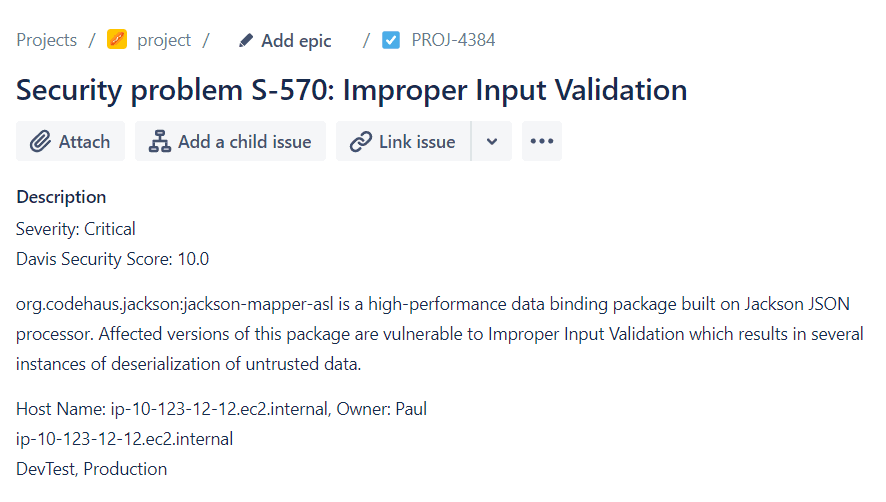
Dynatrace doesn't automatically close resolved issues. You need to close Jira issues manually.
Verify your configuration
To verify that your integration is set up correctly
- Go to Settings and select Integration > Security notifications.
- Select Details for the integration you want to check.
- Select Send test notification. If your configuration is incorrect and the test notification hasn't been sent to Jira, you'll receive an error message that will help you identify the problem.