Set up Cost & Carbon Optimization
- Latest Dynatrace
- How-to guide
- 4-min read
To set up 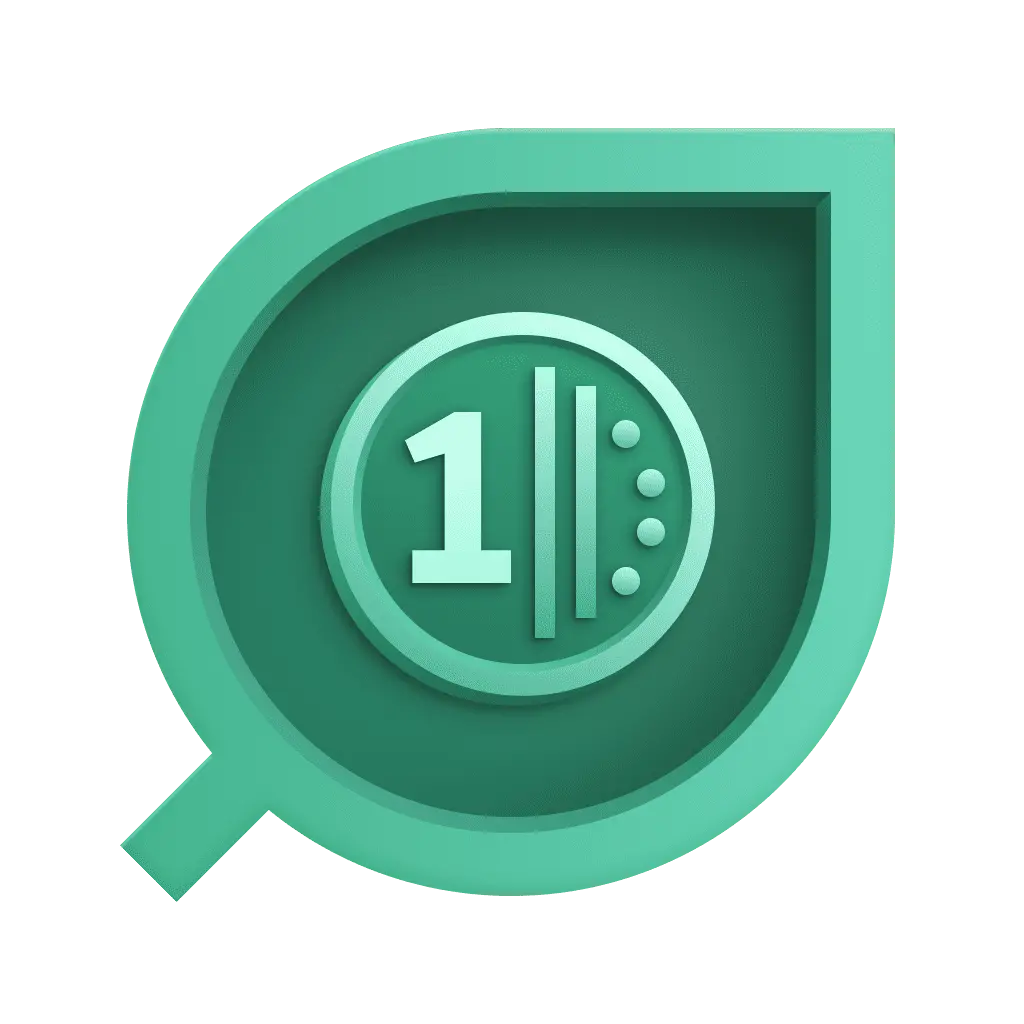 Cost & Carbon Optimization, open the app for the first time and turn on Enable energy and emission data generation.
Cost & Carbon Optimization, open the app for the first time and turn on Enable energy and emission data generation.
You will be redirected to 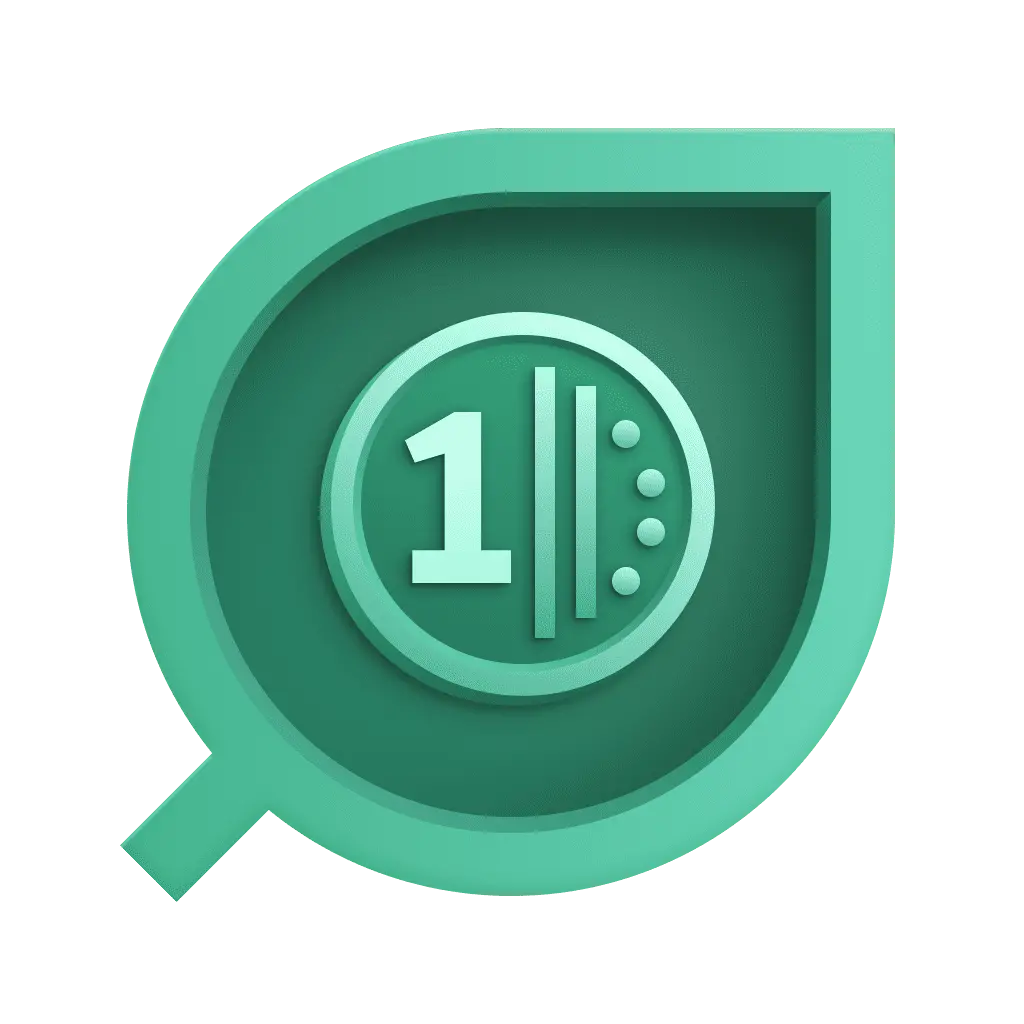 Cost & Carbon Optimization once the last hour of data is calculated.
Cost & Carbon Optimization once the last hour of data is calculated.
To deactivate data generation, select in the upper-right corner to open Settings, and then turn off Enable energy and emission data generation.
Data storage and retention
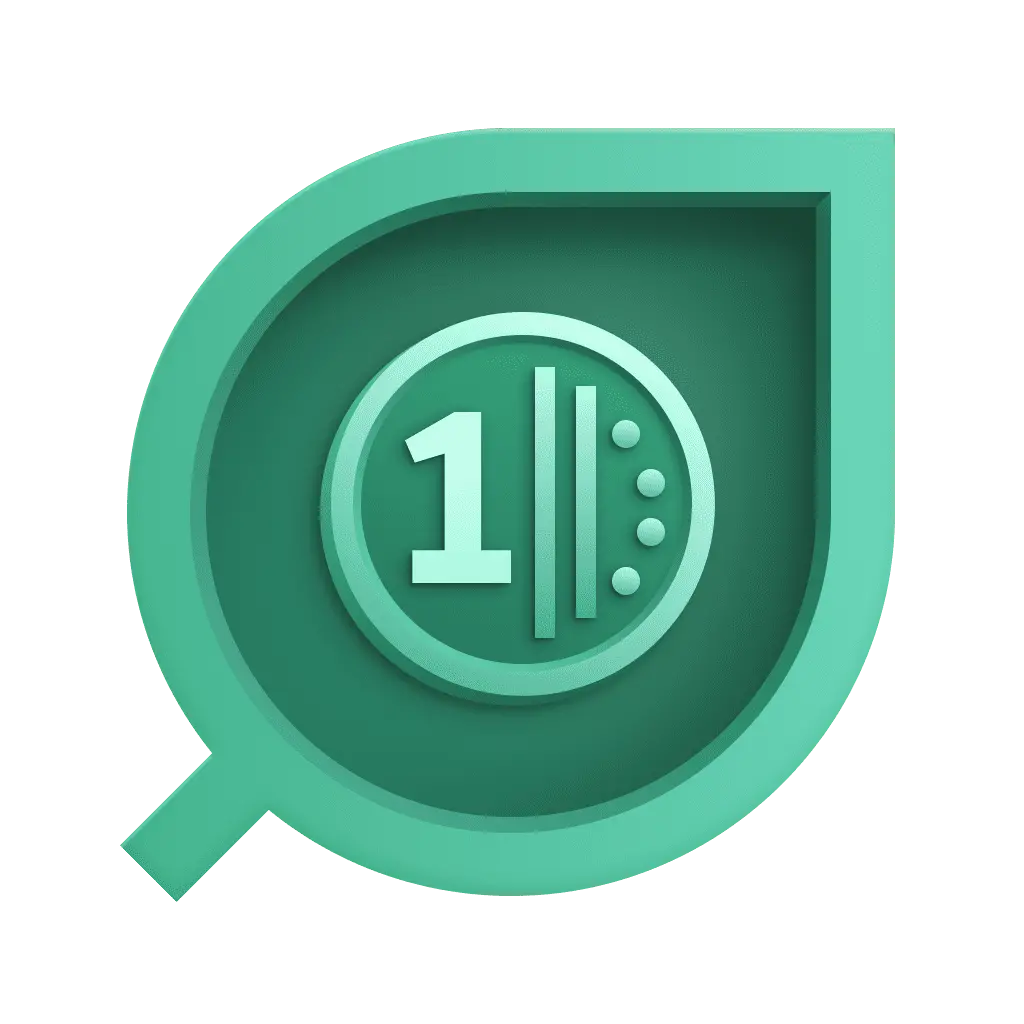 Cost & Carbon Optimization calculates cost and emissions data every hour.
Cost & Carbon Optimization calculates cost and emissions data every hour.
- The first data point of energy consumption and emissions is created from the last hour after data generation is activated.
- Generated data is stored in Grail with a default retention period of 35 days. You can adjust this retention time by creating a custom bucket based on the
event.typesdefined in the Dynatrace Semantic Dictionary.
Data schema
The data generated by 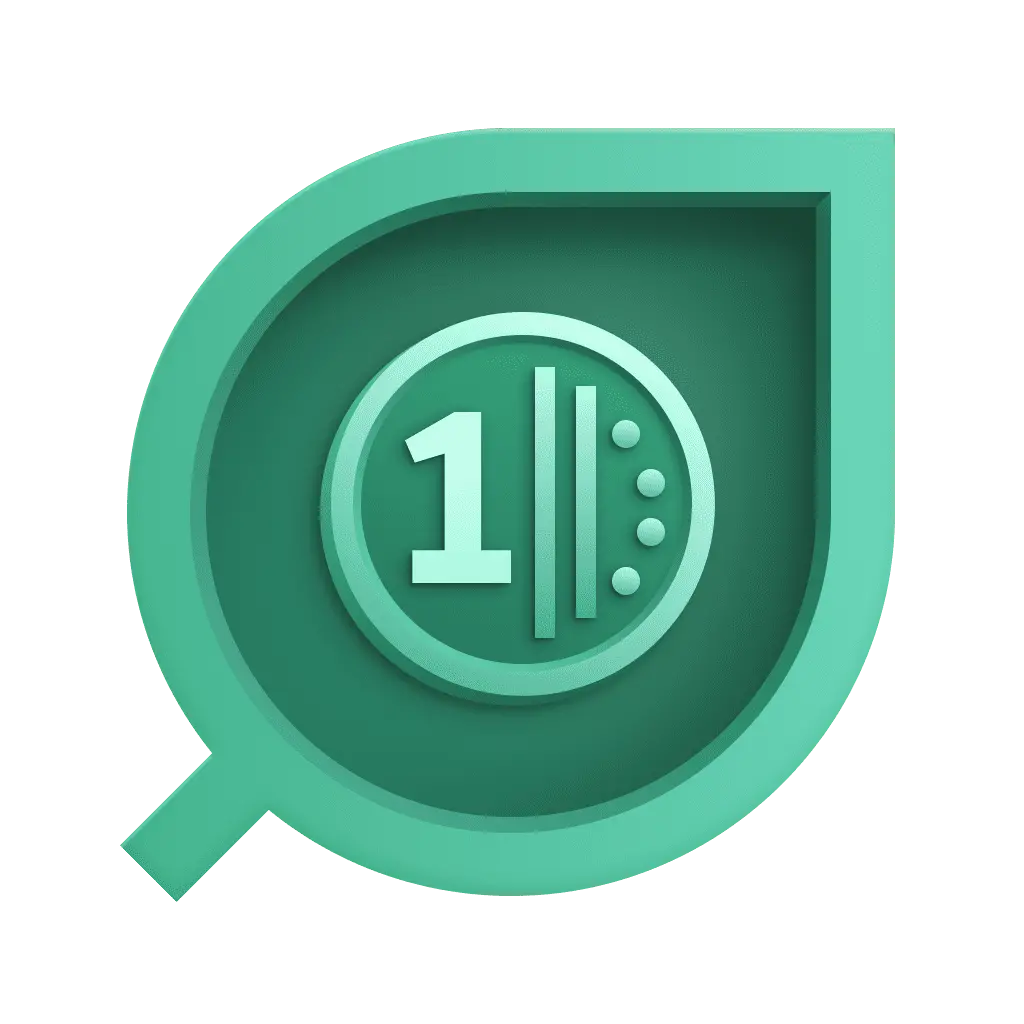 Cost & Carbon Optimization follows the schema defined in the Dynatrace Semantic Dictionary.
Cost & Carbon Optimization follows the schema defined in the Dynatrace Semantic Dictionary.
Data units
The units of data generated are as follows
- Electricity consumption is calculated in watt-hours (Wh).
- Carbon dioxide emission is calculated in grams (g) but displayed in charts on the landing page in kilograms (kg).
- Public price list cost data uses USD.
Settings
Select in the upper-right corner of the page to access the settings.
You can deactivate the energy and emission data generation from here.
Notify on workflow failure
You can activate notifications in case a workflow fails. You'll receive email with details of the problem.
Enable price list costs data generation
- AWS and Azure expose their public price list data on open APIs, but Google Cloud requires an API key to collect their public price list data. Follow the instructions to enable the API and get an API key.
- Select Test connection to verify that all External connections are defined and the Google Cloud API key is valid.
- Enable price list costs data.
- Scroll down and select Save.
Optimization options
The Settings page offers two optimization options.
-
Idling optimization—enables you to detect hosts that are turned on and running but not actively used or performing tasks.
-
Sizing optimization—enables you to detect hosts that are not idle but use fewer resources than initially planned. You can also make changes to their configuration.
In both cases, you need to set parameters that define a host as idle or underutilized. Default values are based on Google Cloud criteria.
-
An idle host:
- Uses less than 3% of CPU.
- Has outgoing network traffic below 100.000 bytes/s or incoming network traffic below 120.000 bytes/s.
-
An underutilized host:
- Uses more than 3% and less than 30% of CPU.
- Uses less than 50% of memory.
You can adjust the values to your requirements.
Business health performance indicator
You can define a business health performance indicator of your choice, derived from any of your captured business events.
For example, your business health performance indicator could be the total revenue generated by all the orders completed in a purchase process that is captured as business events containing an attribute for the revenue value. This KPI is displayed compared to carbon emissions in the Carbon vs business KPI chart in the lower-right corner of the app landing page.
To set up a Business health performance indicator
- Select app
 Settings in the upper-right corner and scroll to the Business health performance indicator section.
Settings in the upper-right corner and scroll to the Business health performance indicator section. - Select the business event (Select event) on which you want to base your business health performance indicator or Key Performance Indicator (KPI).
- Optional Select the KPI from the list of available attributes (Select KPI). The listed attributes change based on the event selected. If no KPI is selected, the business health performance indicator is calculated as the count of business events.
- Define the unit of the KPI to be displayed in charts and single-value tiles. This unit is displayed in the right Y-axis of the Carbon vs business KPI chart. Be sure to use a unit that matches your selected KPI and limit the length of the string so that it's displayed correctly in the chart.
- Save your settings.
Custom data center settings
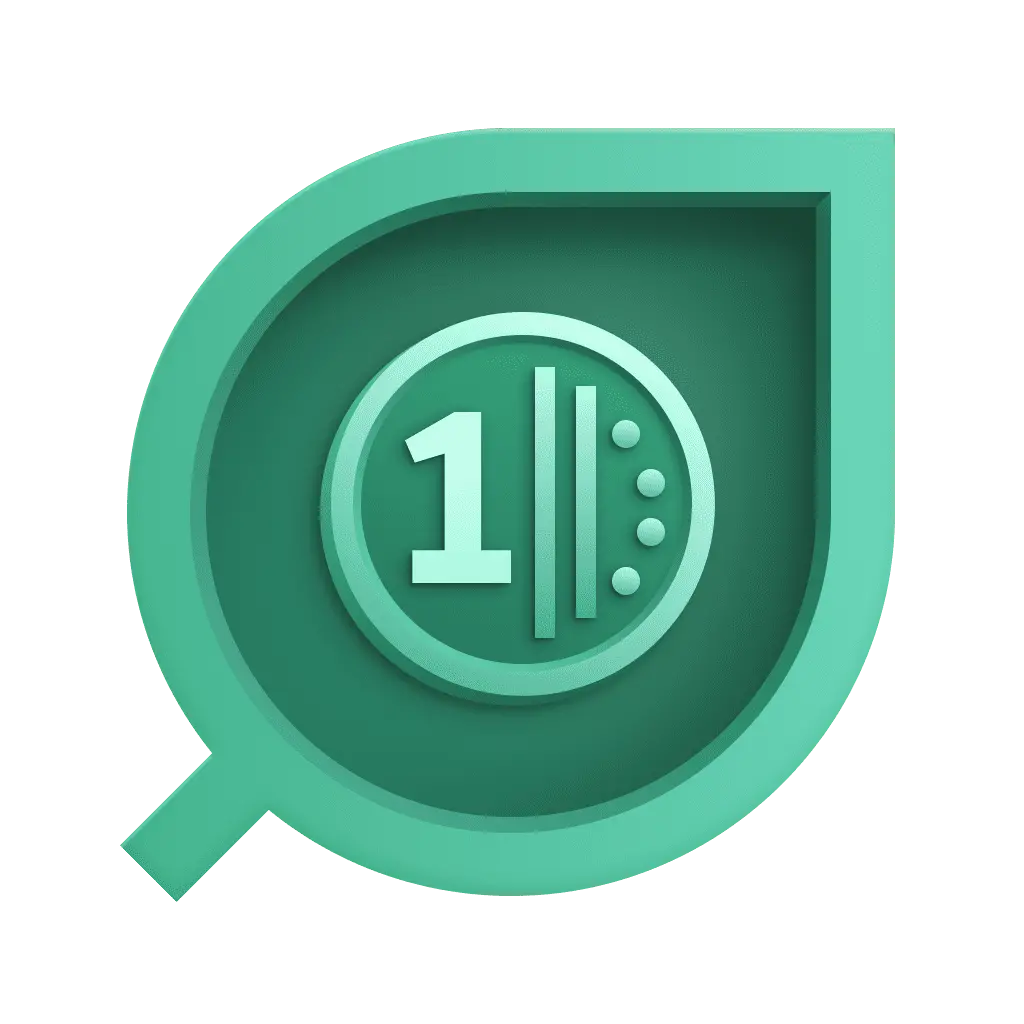 Cost & Carbon Optimization uses the default Power usage Effectiveness (PuE) and Carbon Intensity (CI) values to calculate energy and carbon footprint of hosts running in non-cloud data centers (see Concepts to learn how PuE and CI values are used to calculate energy and carbon).
Cost & Carbon Optimization uses the default Power usage Effectiveness (PuE) and Carbon Intensity (CI) values to calculate energy and carbon footprint of hosts running in non-cloud data centers (see Concepts to learn how PuE and CI values are used to calculate energy and carbon).
You can adjust the PuE and CI values of your custom data centers to ensure higher accuracy of energy and carbon footprint measurements.
- The table identifies all custom data centers (matches the data centers listed in
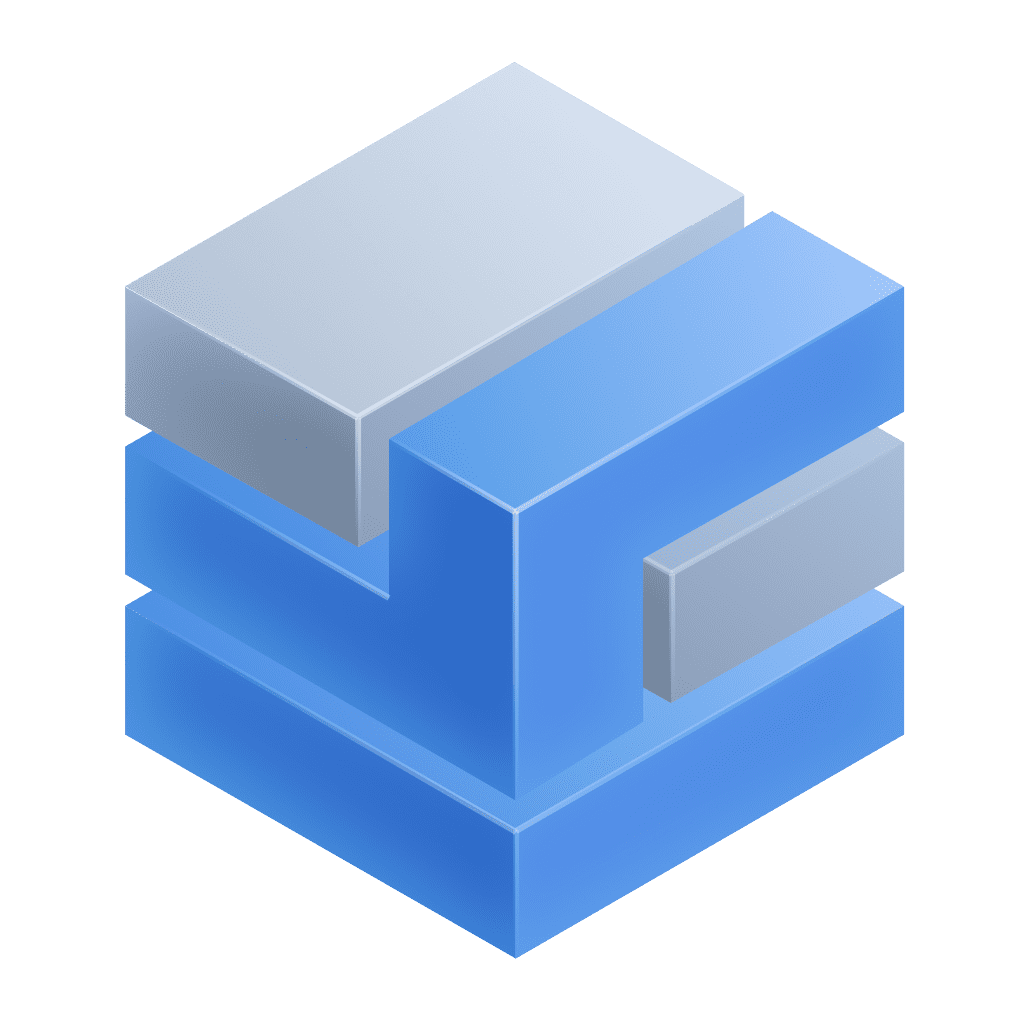 Infrastructure & Operations), and the default used to calculate energy and carbon when data center or geolocation is not available is shown at the top of the table.
Infrastructure & Operations), and the default used to calculate energy and carbon when data center or geolocation is not available is shown at the top of the table. - Select Edit for the Datacenter you wish to change, provide new PuE and CI values, then select Save.
- Remember to select Save before leaving the
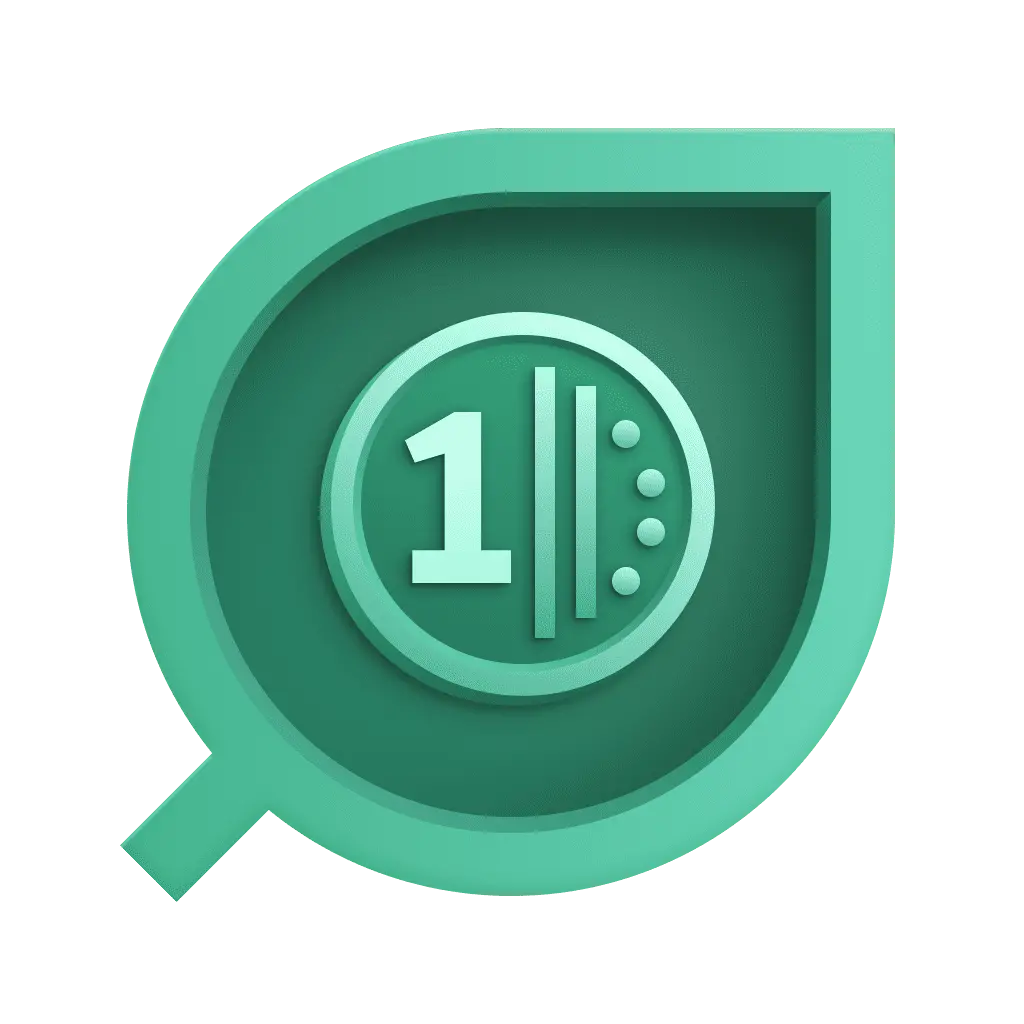 Cost & Carbon Optimization settings.
Cost & Carbon Optimization settings.
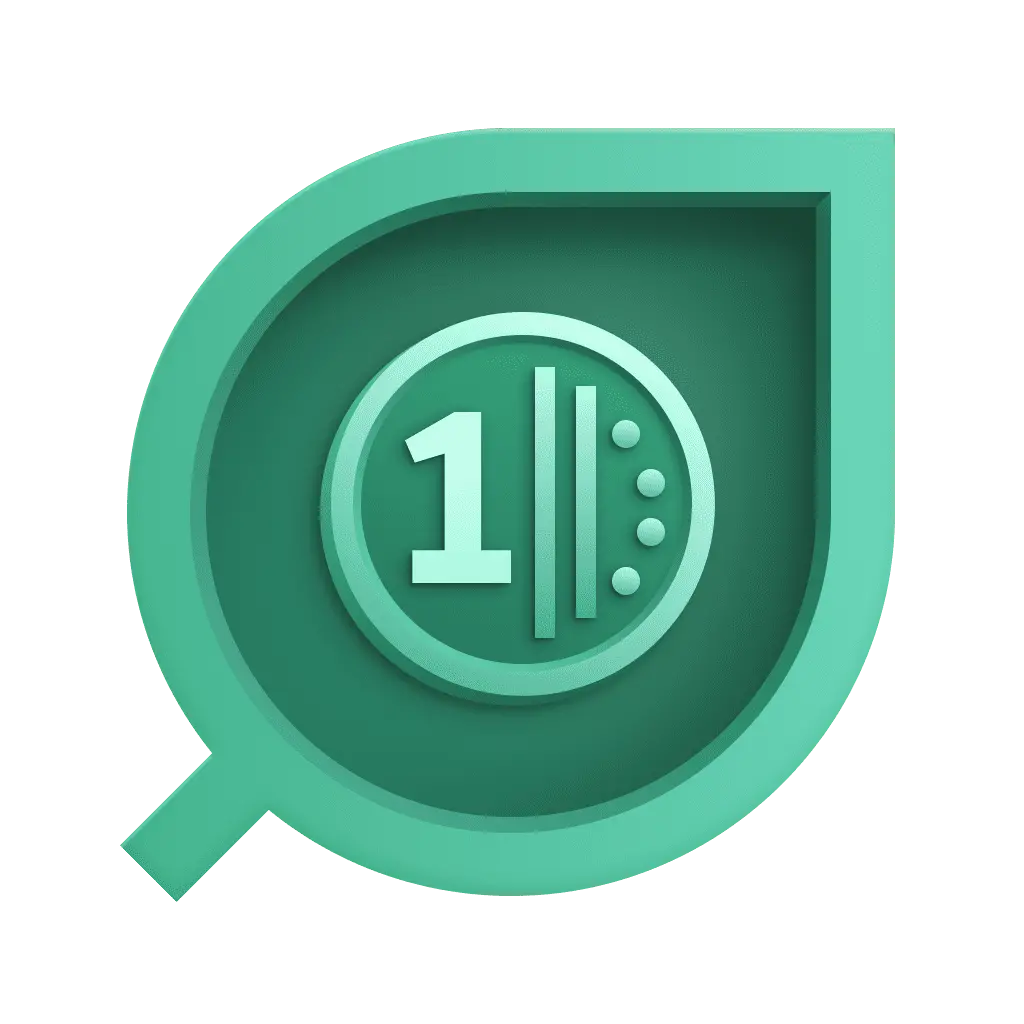 Cost & Carbon OptimizationBusiness Observability
Cost & Carbon OptimizationBusiness Observability