Databases app
- Latest Dynatrace
- App
- 4-min read
The  Databases app gives you a unified, vendor-agnostic overview of all your Extensions–monitored databases.
Databases app gives you a unified, vendor-agnostic overview of all your Extensions–monitored databases.
Get started
Prerequisites
 Databases uses data collected by Dynatrace SQL extensions. To use it, you first need to configure your database monitoring with one of the Dynatrace-provided extensions. These cover the most popular database vendors.
Databases uses data collected by Dynatrace SQL extensions. To use it, you first need to configure your database monitoring with one of the Dynatrace-provided extensions. These cover the most popular database vendors.
Additionally, you can develop your own extensions using the SQL data source or reach out to our Extension Services team for help supporting other databases vendors.
Permissions
The following table describes the required permissions.
Installation
Make sure the app is installed in your environment.
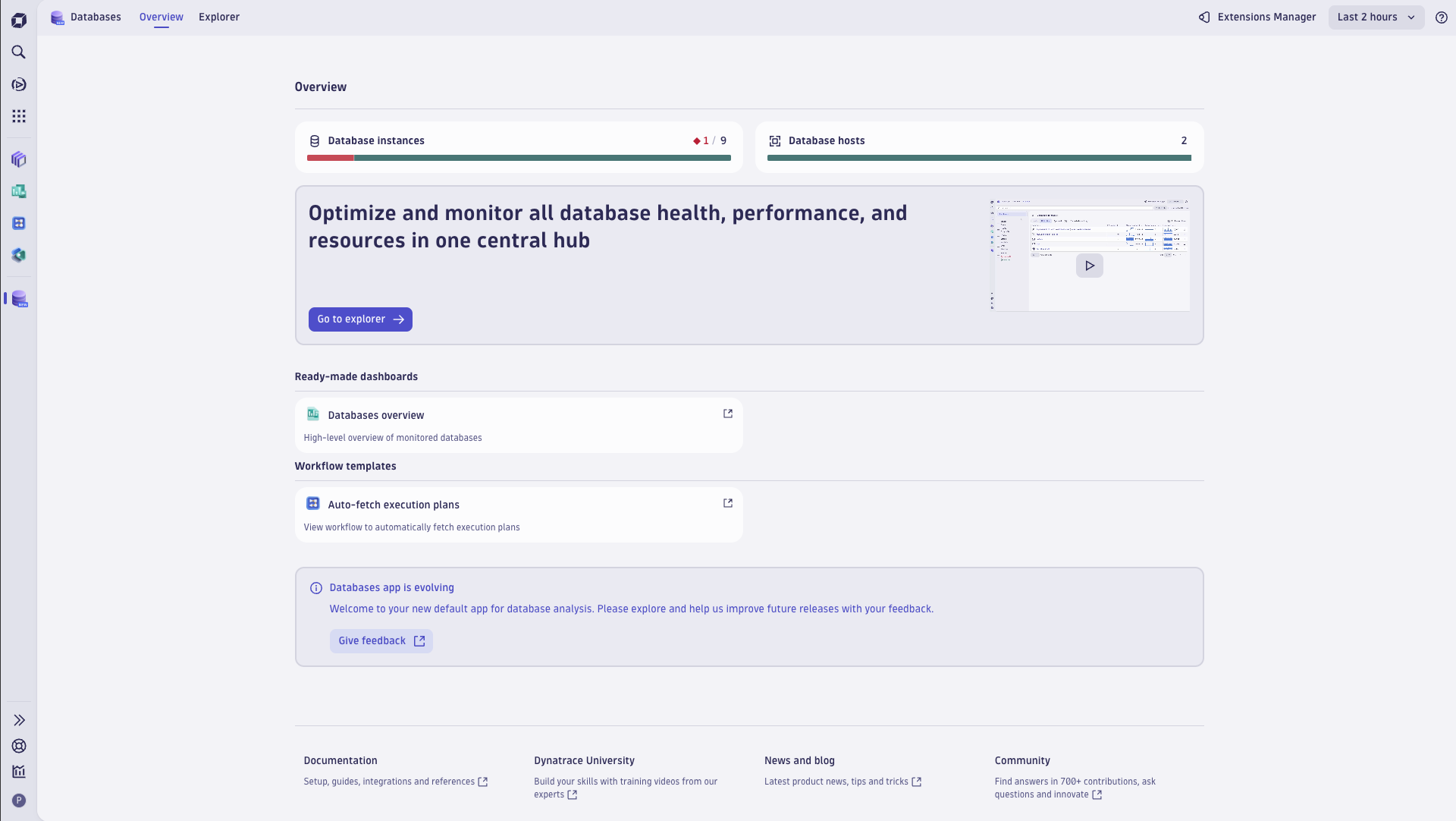
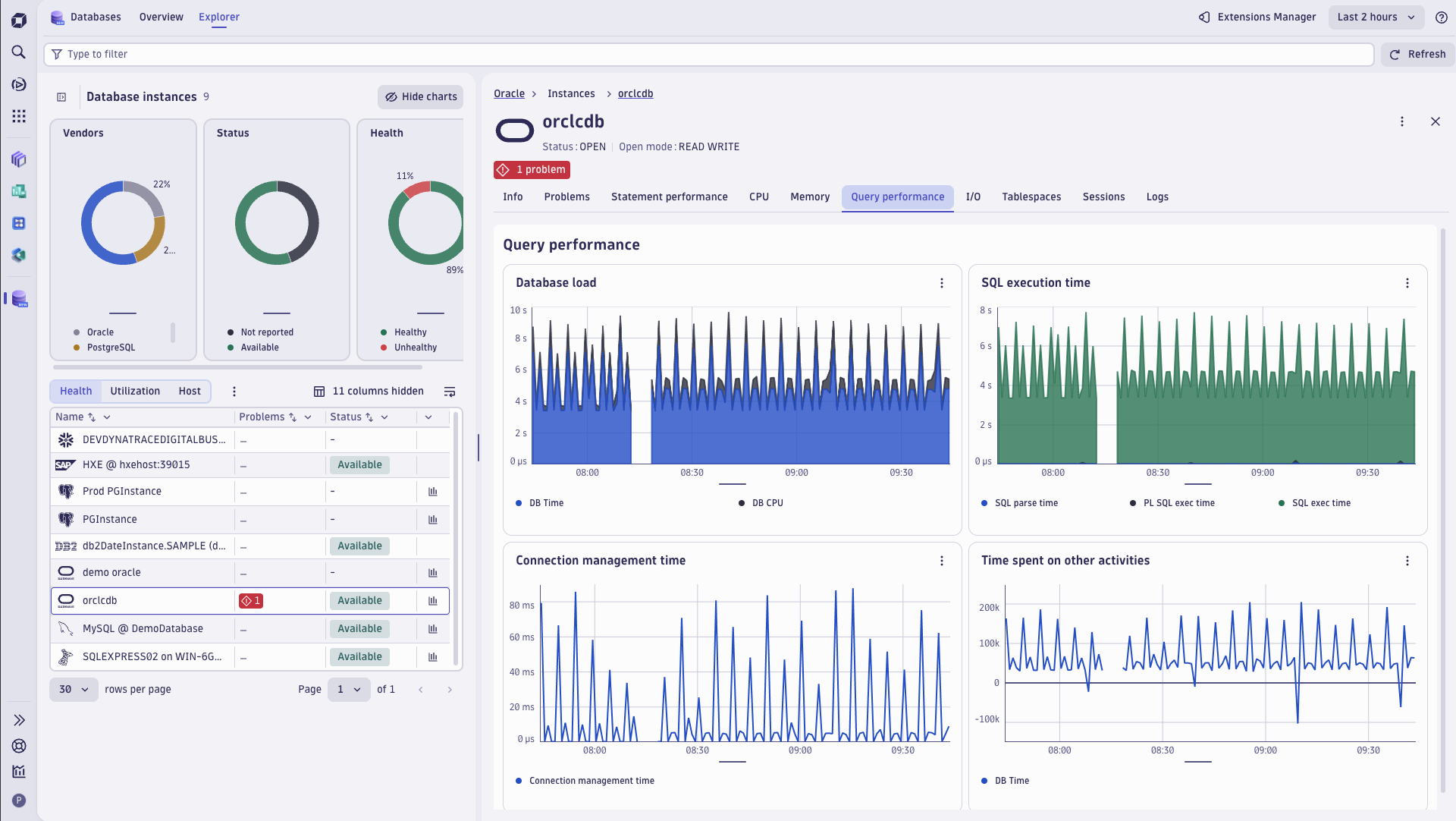
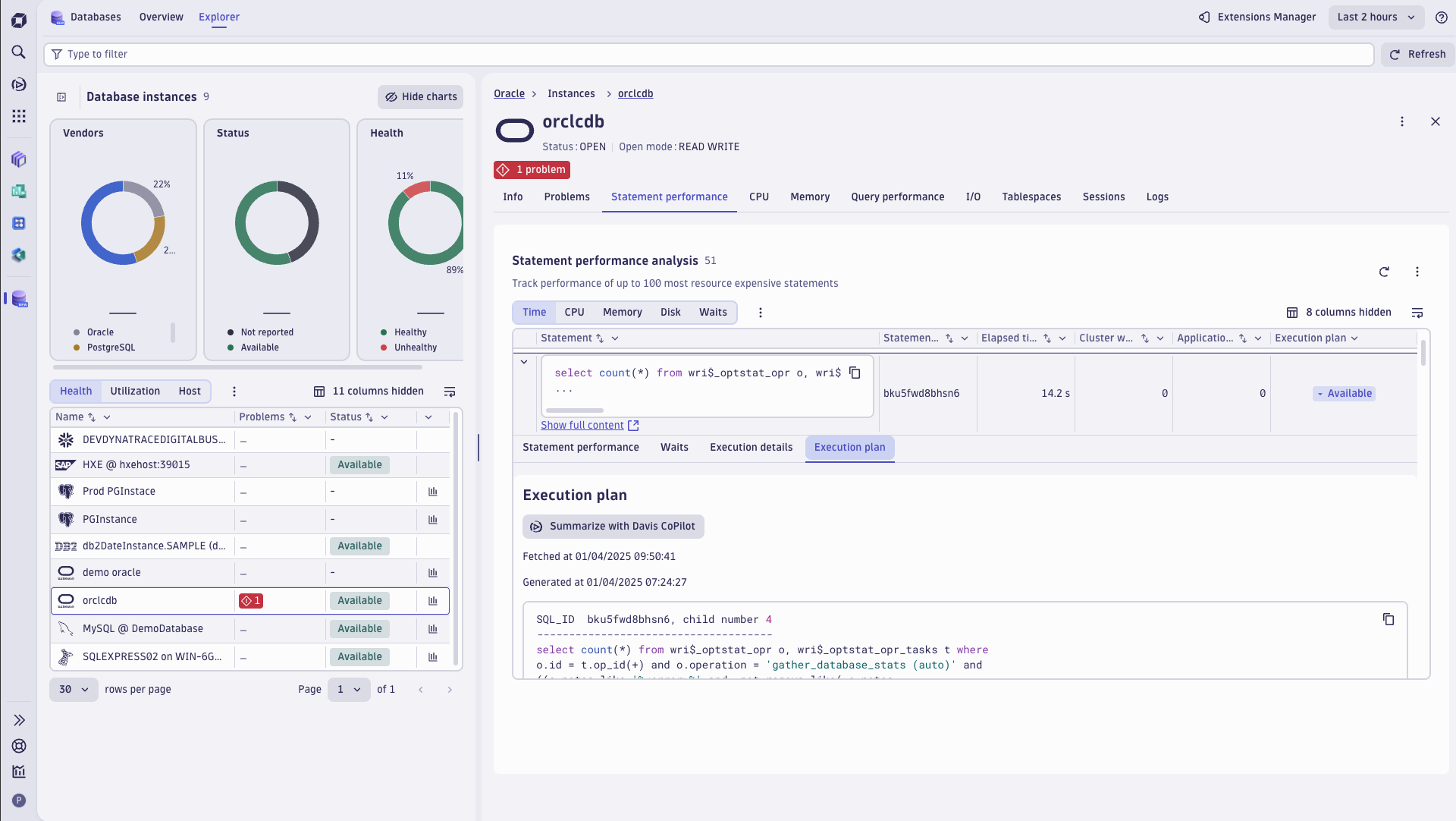
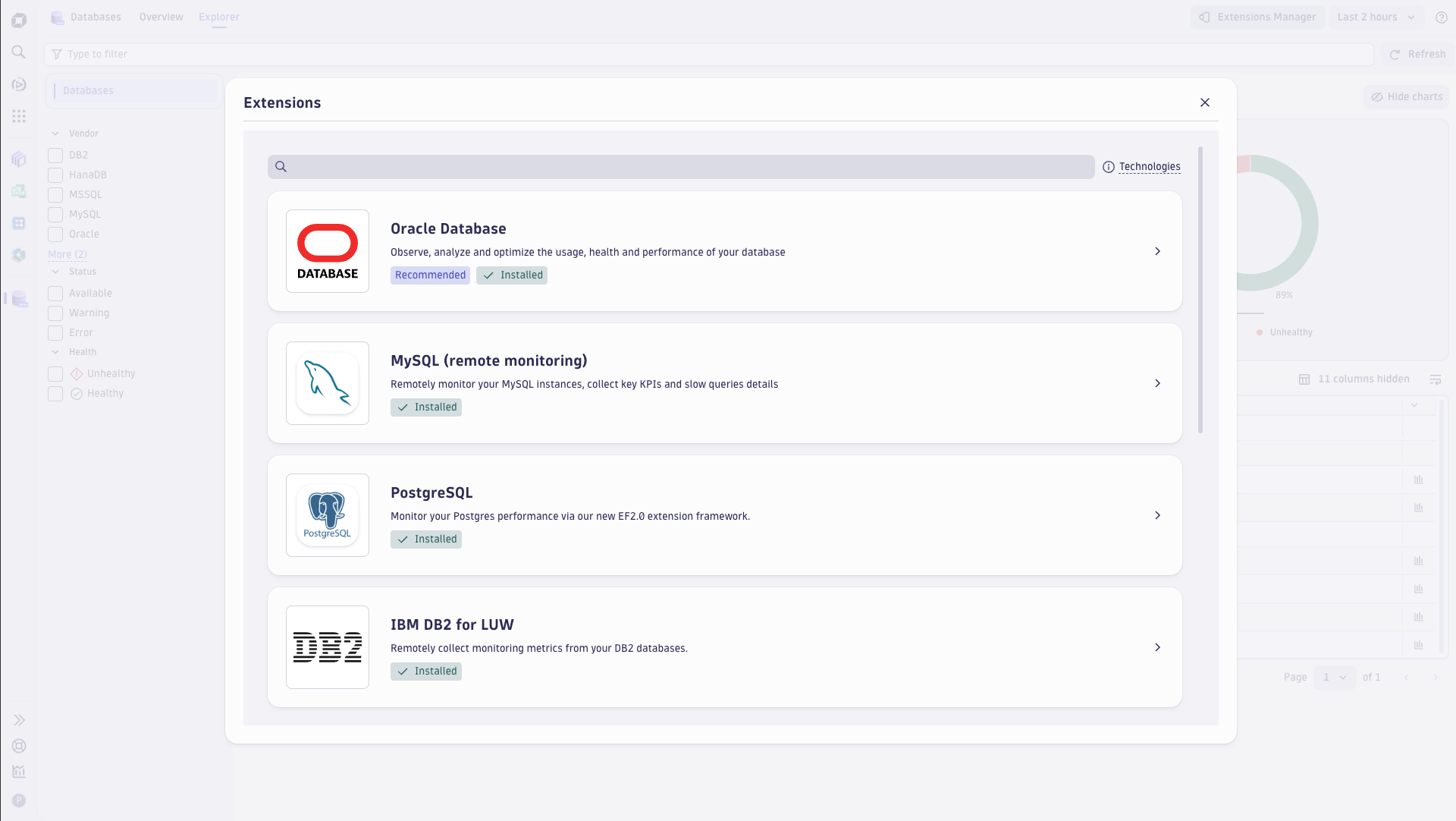
Get an overview of your database landscape
The Overview tab presents a summarized view of all your monitored database instances. At a glance, you can see the visualizations of:
- Database instances that you are monitoring (both Healthy and Unhealthy)
- Database hosts (if the machine running the database has OneAgent installed)
- The video of the
 Databases app capabilities
Databases app capabilities - Links to useful resources (such as ready-made dashboards and workflow templates)
Auto-fetch execution plans
From the Overview tab, you can use a ready-made workflow to automatically fetch execution plans from monitored databases. By default, it runs every 30 minutes and fetches the top 5 statements per database that don't have a current execution plan (for a maximum of 100 execution plans per run).
If the workflow is already deployed, the button in the  Databases app will take you to the executions of the workflow. Otherwise, it will prompt you to deploy it.
Databases app will take you to the executions of the workflow. Otherwise, it will prompt you to deploy it.
Workflow permissions
When you deploy the workflow, you should configure the actor to have the following permissions:
| Permission | Description |
|---|---|
automation:workflows:read | Grants permission to read workflows |
environment-api:extension-configuration-actions:write | Grants access to fetch execution plans |
environment-api:extension-configurations:read | Grants access to read extension-configurations |
environment-api:extensions:read | Grants access to read extensions |
storage:logs:read | Grants permission to read records from the logs table |
See the list of your instances
Select the Explorer tab to list all your monitored instances.
The monitored instances are presented here as defined in your monitoring configuration:
- From where the extension runs
- The endpoints that the extension calls to collect data and credentials to access them
- The feature sets you'd like to monitor
The Database instances table displays the most important data in the following perspectives:
-
Health—to see the unified statuses of your monitored databases and Davis-detected problems.
-
Utilization—to see the common metrics across all database vendors such as: CPU usage, memory consumption, number of user calls, active sessions.
-
Host—to see the most important metrics about the machine that database instance is running on with the option to access
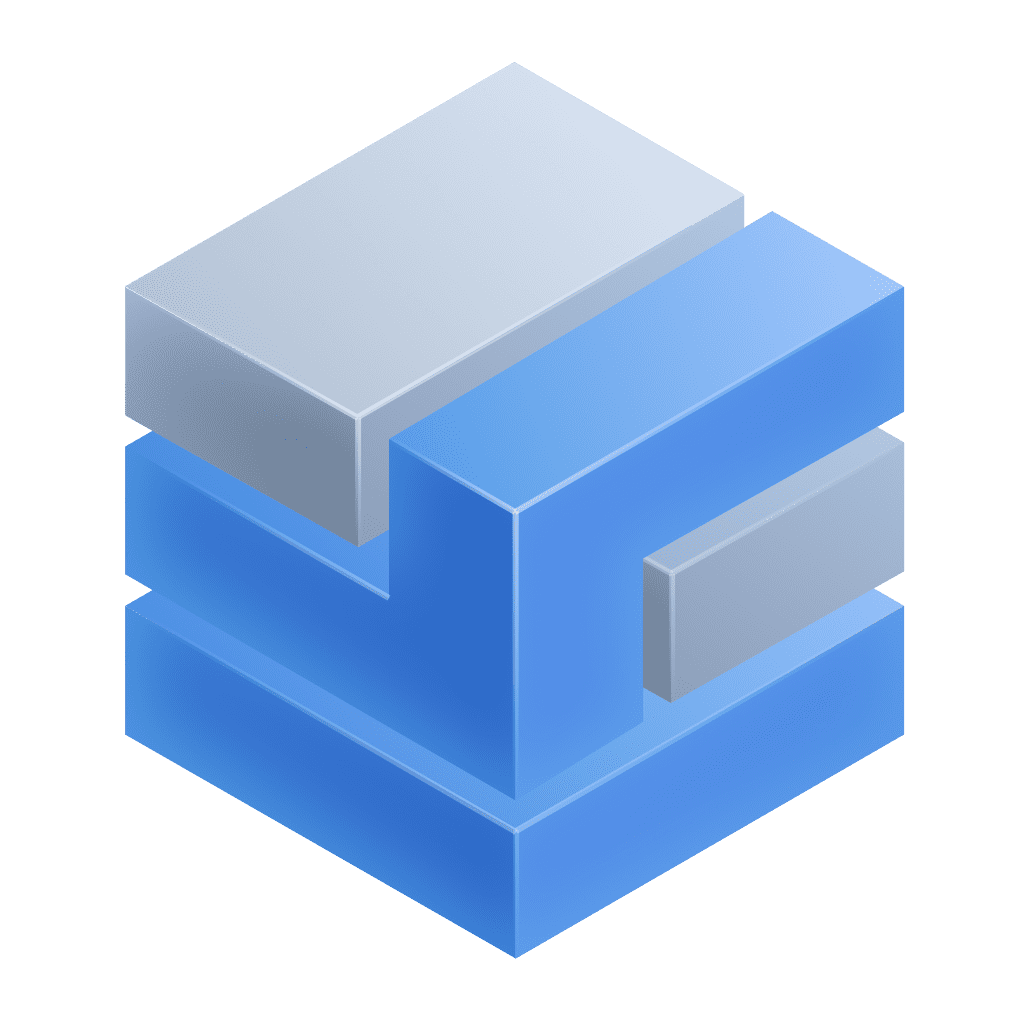 Infrastructure & Operations for further details.
Infrastructure & Operations for further details.
Entity details panel
For an overview of a single instance, do one of the following:
-
Go to the Explorer tab and select the instance name in the Database instances table.
-
In the rightmost column, select the statement performance icon.
From here, you can access the Entity details panel and analyze all the metrics collected by the extension.
Statement performance
If the extension provides related information, you can display a Statement performance analysis to track the performance of the statements that consume the most resources.
To focus your analysis, you can:
- Set Filter statements to a search string.
- Set Contextual analysis to the context of the predefined metrics (Time, CPU, Disk, or Waits) or select the column settings icon to customize the columns and adapt the context to your needs.
- Select Request execution plan to understand how the database executes the statement for optimization.
Analyze logs in context
To get an overview of monitored log events, select the Logs tab of the instance overview. You can also run a DQL query that fetches the latest log events in the context of the instance.
Analyze the instance in context
To pass the instance context to other Dynatrace apps, in the upper-right corner of the instance overview, select 

Davis CoPilot in Databases
In Databases  , Davis CoPilot can provide natural language explanations of execution plans, breakdowns of relevant details, and recommendations on how to improve statement performance.
, Davis CoPilot can provide natural language explanations of execution plans, breakdowns of relevant details, and recommendations on how to improve statement performance.
Query execution plans provide detailed information on how a database will execute an SQL query. While these provide the raw data on how to improve query performance and reduce resource consumption, they require expert knowledge to read and interpret. With the Davis CoPilot integration, non-expert database users, such as developers, gain the knowledge they need to optimize their application performance and database utilization.
To summarize an execution plan with Davis CoPilot:
- In Databases
 , go to Explorer.
, go to Explorer. - In the rightmost column, select the statement performance icon.
- Expand the statement you would like to improve. If an execution plan is not already available, you can request one.
- Select the Execution plan tab, and select Summarize with Davis CoPilot.
- Davis CoPilot Chat will open and auto-execute the predefined prompt.
- Davis CoPilot will generate a response with insight on the selected database execution plan.
For more details, see Davis CoPilot.
Segments for Databases
Segments provide an easy way to filter entities and data globally. Here's an example of how to create a segment for  Databases:
Databases:
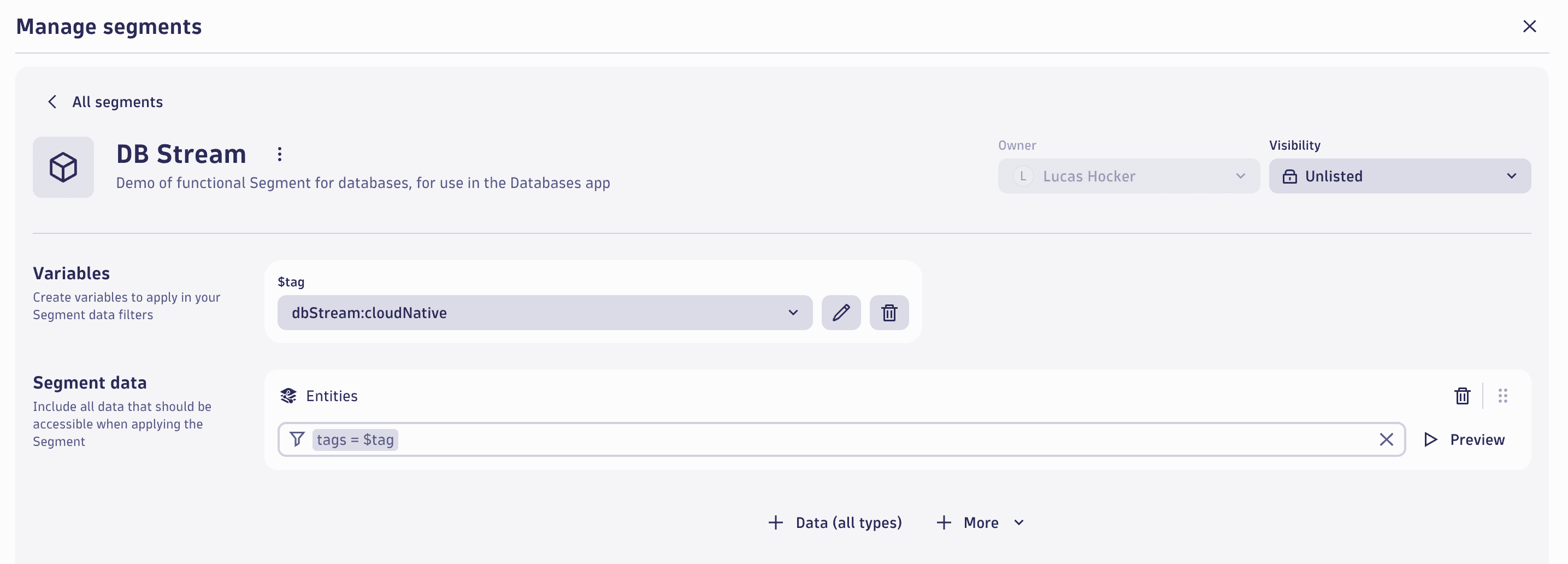
The example segment data rule applies to entities where tags matches a tag variable defined with this DQL query:
data json:"[]"| append [fetch `dt.entity.sql:snowflake_account` | fields tags]| append [fetch `dt.entity.sql:hana_db_database` | fields tags]| append [fetch `dt.entity.sql:postgres_instance` | fields tags]| append [fetch `dt.entity.sql:db2_instance` | fields tags]| append [fetch `dt.entity.sql:com_dynatrace_extension_sql-oracle_instance` | fields tags]| append [fetch `dt.entity.mysql:instance` | fields tags]| append [fetch `dt.entity.sql:sql_server_instance` | fields tags ]| expand tag=tags| fields tag| filter startsWith(tag,"dbStream")| dedup tag
Here, dbStream is used as an example tag prefix, which can be adapted to your needs.
For more details, see Segments.
Your feedback matters
This application is a brief introduction to planned end-to-end observability and intelligent tracing for database applications.
Please share your feedback about the application via a dedicated Dynatrace Community thread or by raising a product idea.
 Databases
Databases