Platform search
You can find the platform search in the Dock (below Dynatrace home).
-
To search across your entire environment, select Search (or use the Ctrl/Cmd+K keyboard shortcut).
-
To view additional metadata in the search results, hover over a result. This metadata changes depending on what category the results fall in. For example:
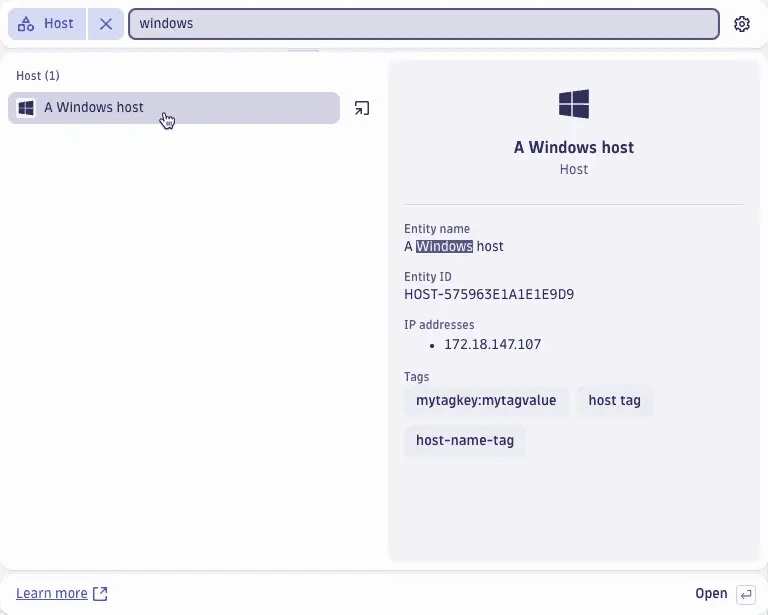
-
Press Enter to go to the first result.
Configure search categories
The most common categories are included in the search results by default.
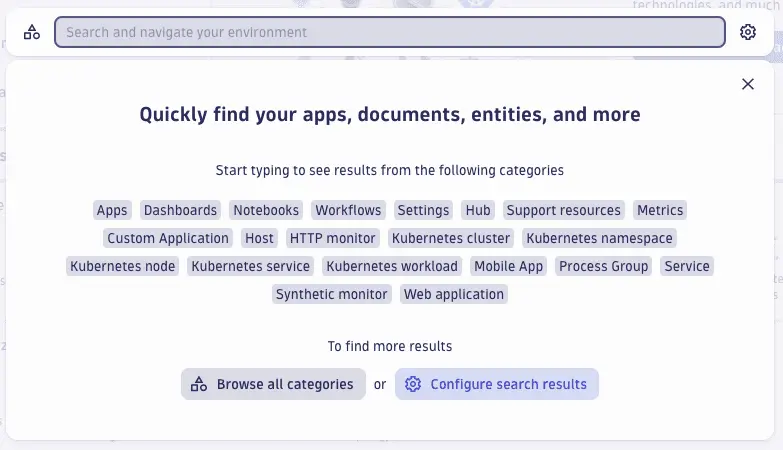
The categories include:
- Installed apps.
- Dashboards, notebooks, or workflows.
- Dynatrace settings.
- Hub listings.
- Support resources.
- Metrics.
- Monitored entities such as hosts, Kubernetes clusters, Kubernetes namespaces, Kubernetes nodes, Kubernetes services, Kubernetes workloads, process groups, services, mobile, web, and custom applications.
- Synthetic monitors.
However, to address your individual needs, you can configure which categories are included in the default search results.
- Select the icon on the right side of the search input field.
- Add or remove categories that will be included in your default search results.
Certain categories, such as apps, settings, and documents, cannot be removed from the default search categories. However, you have the freedom to configure an additional 25 default categories. The search category configuration applies only to your own Dynatrace user account. You can always reset the configured categories if needed.
Select specific search category
You can use category filters to focus your search on specific categories. To see a detailed overview of the supported categories, select the search category button located to the left of the search input field. This triggers the list of categories.
The list of categories contains two separate sections:
-
Your categories
Configured default search categories.
-
Categories excluded from search results
Remaining categories that don’t show up in the default search results.
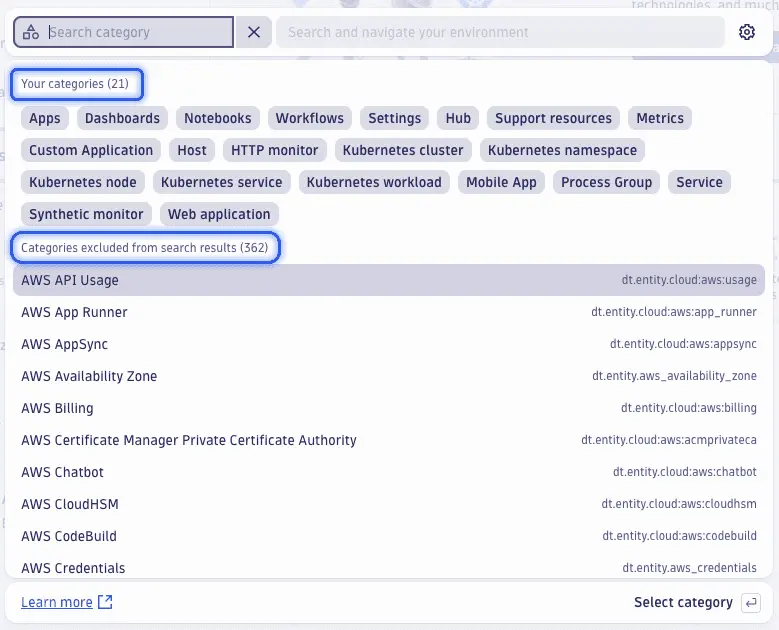
In either of the lists, simply select the specific categories you want to search in.
You can also start typing to filter the category list. You can filter by the category name (left) as well as the category ID (right).
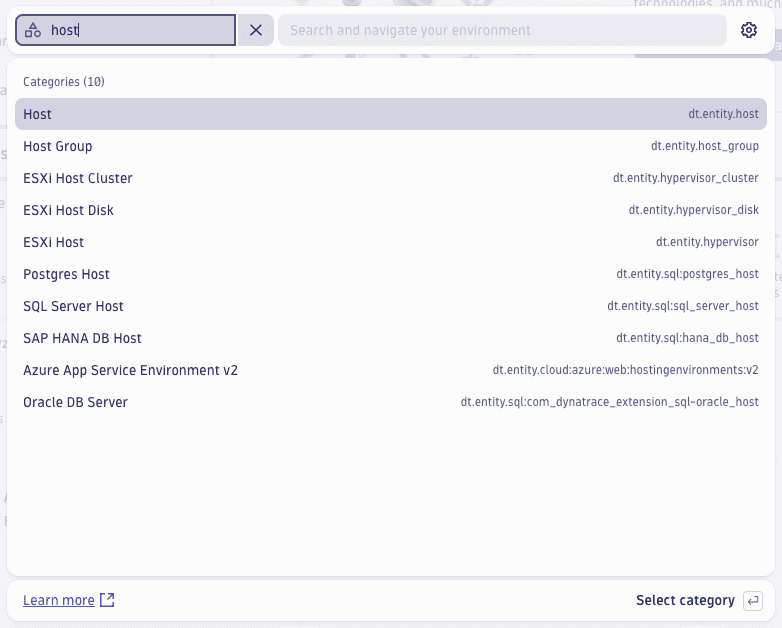
The platform search currently supports searching across the following sources:
Search for entity types
Only a subset of monitored entity types can be included in the default search categories. You can search for additional entity types by selecting a category filter.
You can search individual entity types such as:
[Host][Web application][Process group][Service]
For example, [Host]myHost will find myHost-Linux and myHost-Windows.
By default, only entities seen in the last two hours are reflected in the search results.
Search support resources
If you can’t find what you’re looking for, you can also use our fallback search to search through our support resources.