Mask email addresses in Davis events using OpenPipeline
- Latest Dynatrace
- Tutorial
- Published Jul 25, 2025
Dynatrace Davis events can contain sensitive information such as email addresses. This document provides a step-by-step guide to setting up a pipeline in Dynatrace Davis events pipelines to mask email addresses from the event.description field, helping you to stay compliant with data privacy standards.
Who this is for
This article is intended for administrators and app users.
What you will learn
In this article, you'll learn how to set up Davis events pipelines to mask email addresses in the event.description field.
Before you begin
Prior knowledge
Prerequisites
- Dynatrace SaaS environment powered by Grail and AppEngine.
- You have both
openpipeline:configurations:writeandopenpipeline:configurations:readpermissions. To learn how to set up the permissions, see Permissions in Grail.
Steps
1. Create a new custom Davis event pipeline
- Go to Settings > Process and contextualize > OpenPipeline.
- Select Davis events.
- On the Davis events page, select the Pipelines tab.
- Select Pipeline.
- Provide a name for your pipeline, for example,
MaskEmailPipeline.
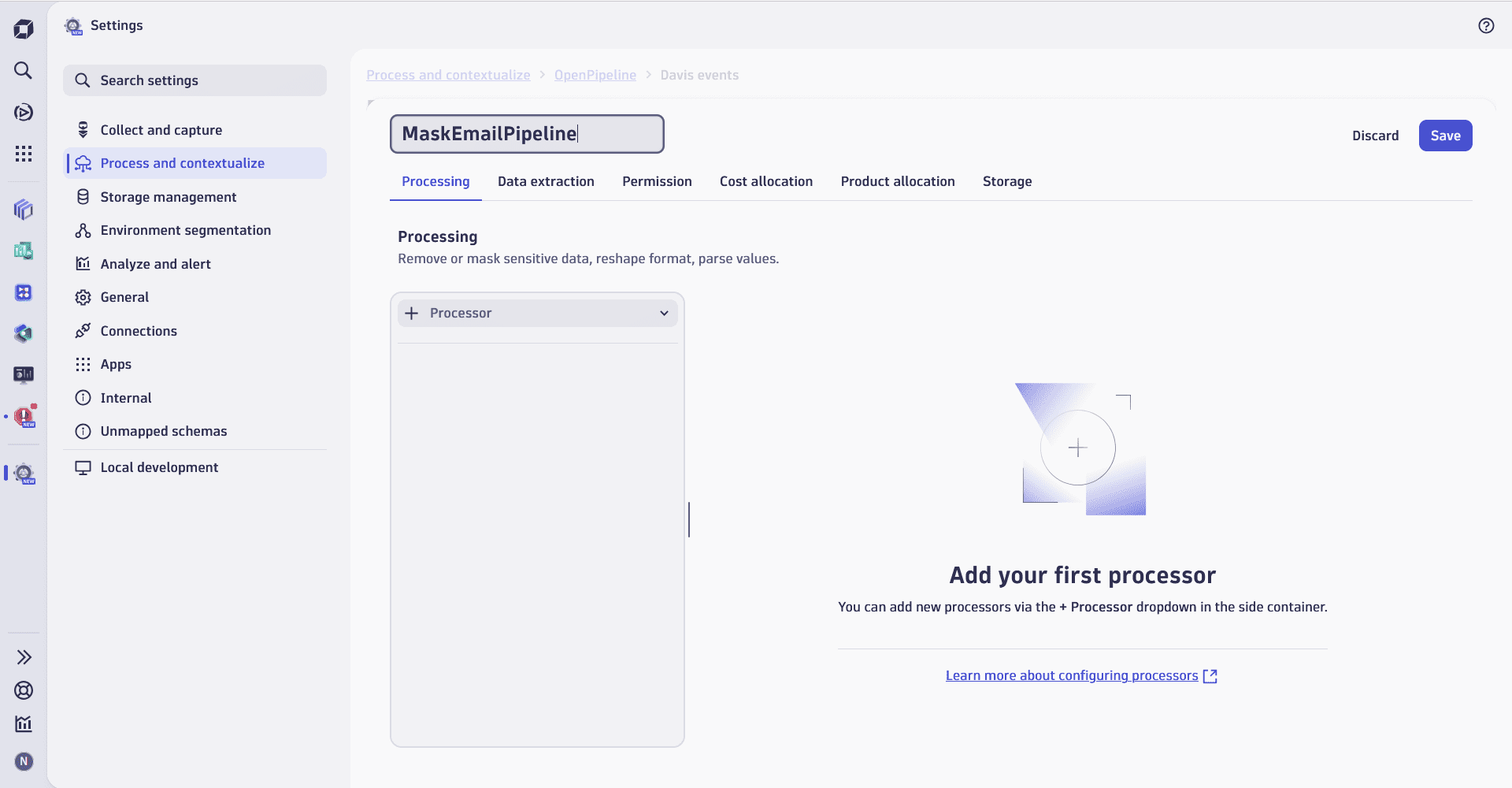
2. Set up a DQL processor for masking
-
On the Processing tab, select Processor and set the processor to DQL.
-
Provide a Name for your processor, for example,
Mask event.description. -
Set the DQL processor definition field to the following DQL query:
parse event.description, "LD:content ([a-zA-Z0-9.!#$%&*+-/=?^_{|}~]+'@' LD '.' LD):email"| fieldsAdd event.description = replaceString(event.description, email,"xxx@xxx.xxx")| fieldsRemove emailThis DQL query extracts email addresses from
event.description, replaces them with a placeholder, and removes the extracted email field.
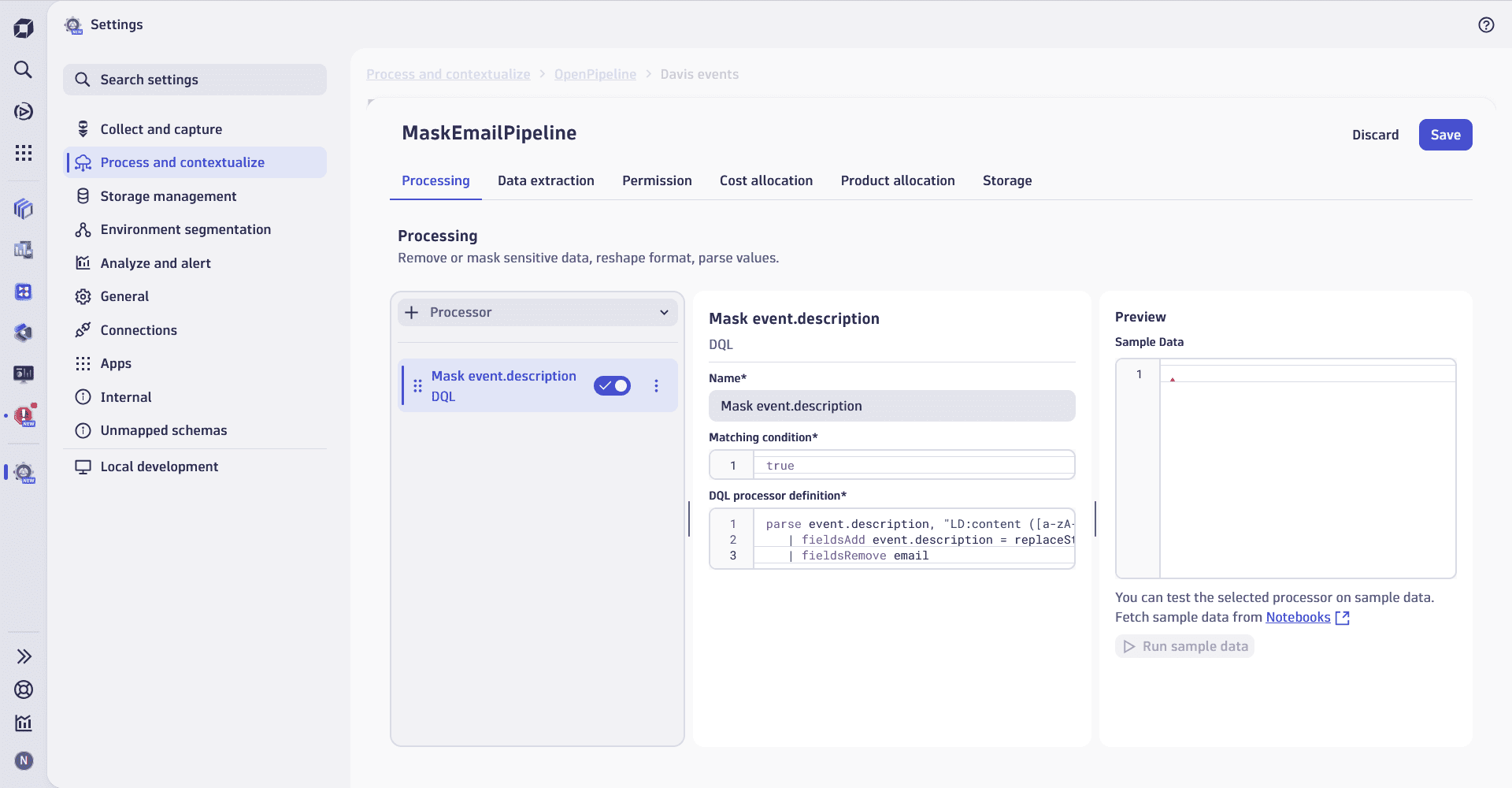
3. Test your processor via sample data
- In the Sample Data field, provide a JSON example of event.description containing an email, for example:
{"event.description": "Test_email@dynatrace.com"}
- Select Run sample data.
- In Preview result, inspect the result to verify that email addresses are masked as expected.
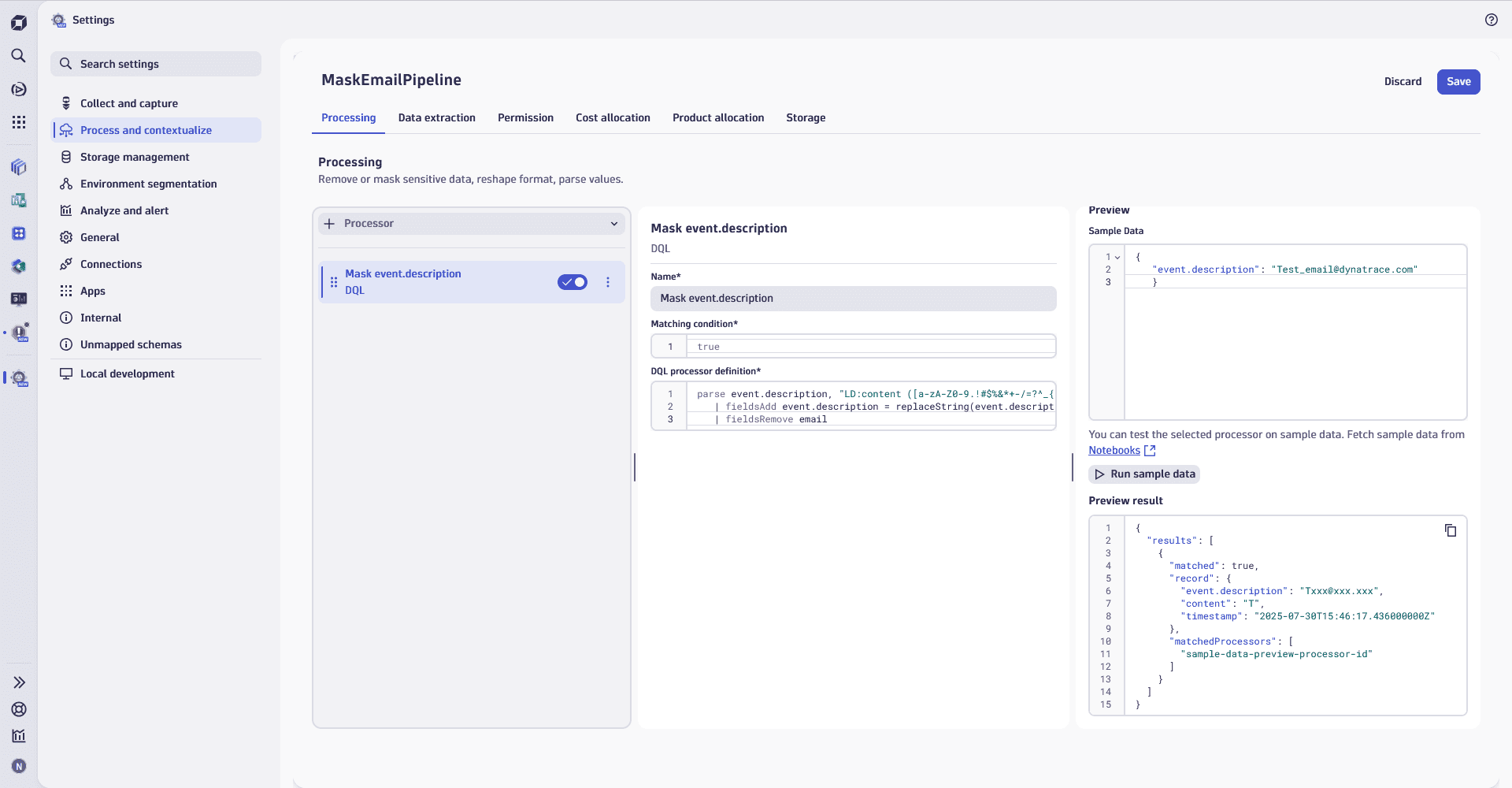
4. Save the configured pipeline
- Review your pipeline configuration.
- Select Save to apply the changes. Your new Davis event pipeline will be enabled by default.
Processing rules applied to the Davis event pipeline don't affect the Davis problem pipeline. To ensure masking is applied consistently, you need to configure the same masking rules for the Davis problems pipeline.
Conclusion
You have learned how to create Davis event pipelines, and can now mask emails from the event description.