Log Monitoring Classic
- 2-min read
With Log Monitoring as a part of the Dynatrace platform, you gain direct access to the log content of all your mission-critical applications, infrastructure and cloud platforms. You can create custom log metrics for smarter and faster troubleshooting. You will be able to understand log data in the context of your full stack, including real user impacts.
Log Monitoring Classic, which is available for SaaS and Managed deployments, will reach end-of-life by 2027. For details, see the Log Monitoring Classic end-of-life announcement in our release notes.
We recommend upgrading to Log Management and Analytics well in advance.
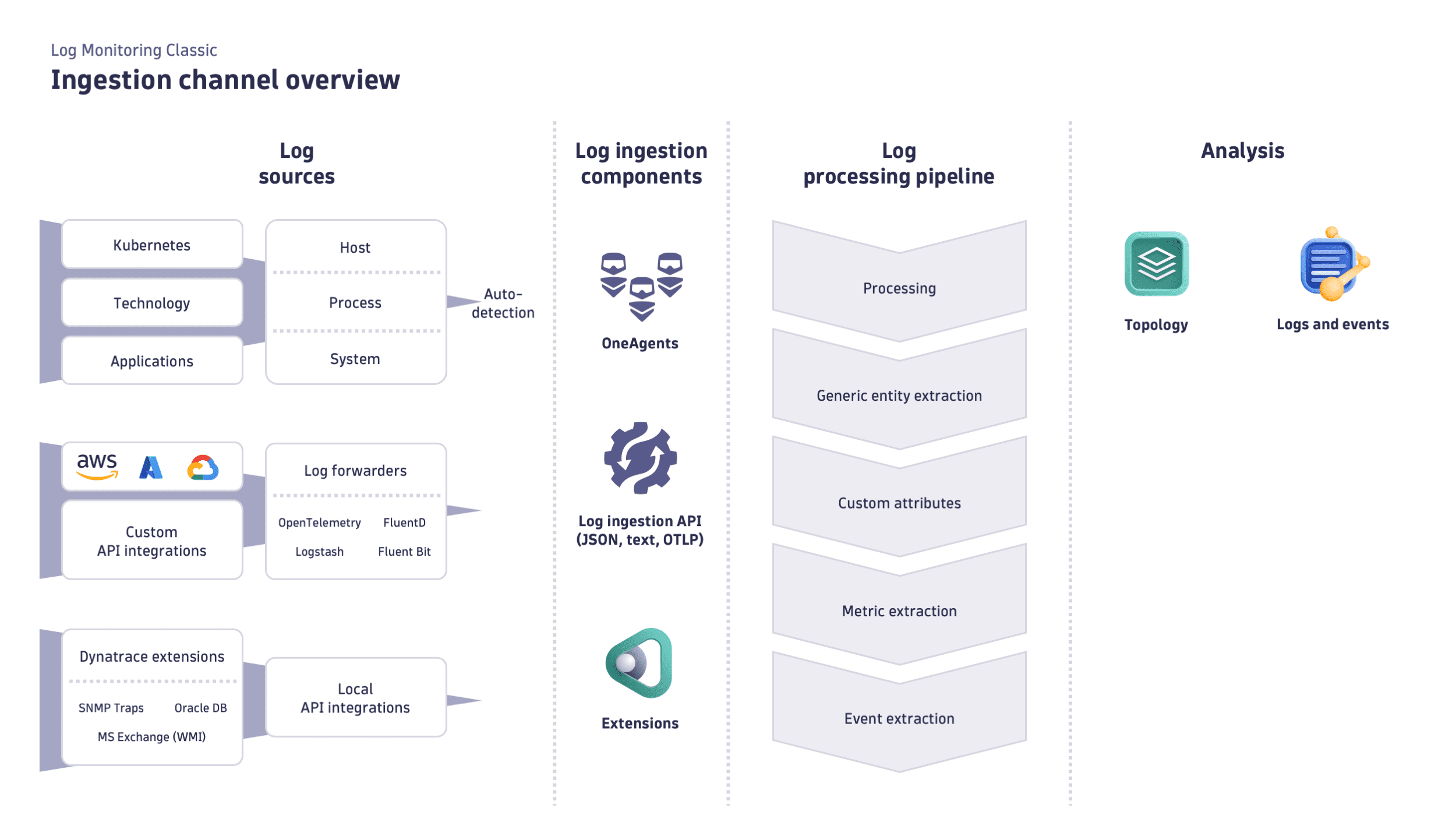
Ingest & Processing
Set up automatic log collection, and extract value with Log Processing.
Analysis
Analyze significant log events across multiple logs, across parts of the environment (production), and potentially over a longer timeframe.
Alerting
Define patterns, events, and custom log metrics to receive proactive notifications.
API
Use the Dynatrace API to send log data to Dynatrace and quickly search, aggregate, or export the log content.